Test Nefta Ads
To test if your ad placements are showing our ads on your test device we have prepared a testing advertiser who is running a campaign. This campaign includes the following creatives:
- Banner,
- Interstitial,
- Rewarded video,
- HTML5 banner,
- HTML5 interstitial
To connect your device to our test environment you will need to find and copy the NUID code.
Extract NUID for IOS devices
For an IOS device you will need to use Xcode. Connect your device to your computer and run your app. In the debugger console you should be able to find the code next to text: "Core initialized"
NUID code changesOn IOS devices the NUID code changes with every reinstall.
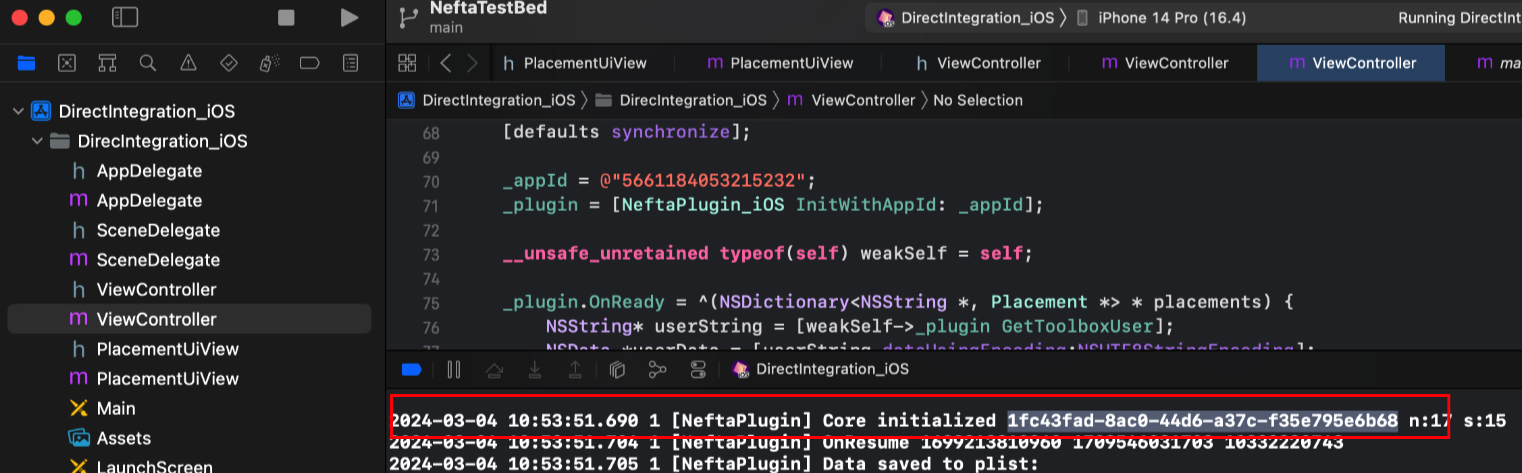
XCode debugger
Extract NUID for Android devices
The process is similar for Android Studio. Here you will need to filter the results by "NeftaPlugin"
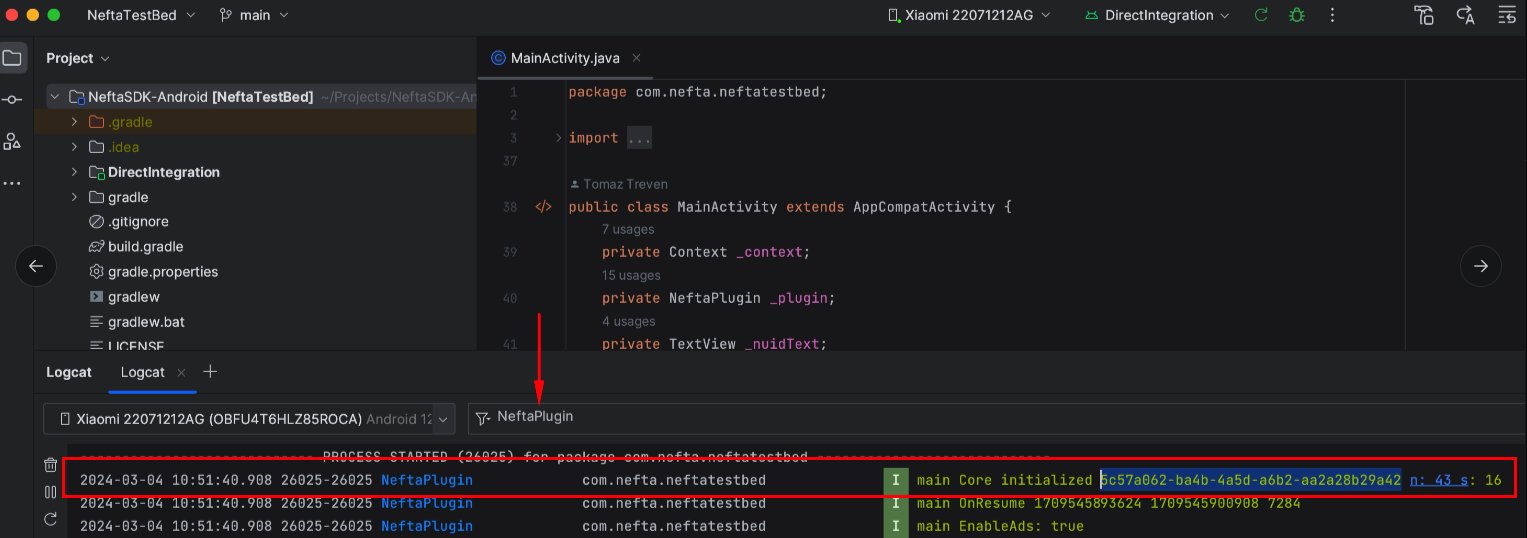
Android studio Debugger
You can also use the terminal and write the following command:
adb logcat -s NeftaPlugin

Terminal command
NUID in our example app
In our example app you have to press and hold down on the code and it will automatically be added to your clipboard.
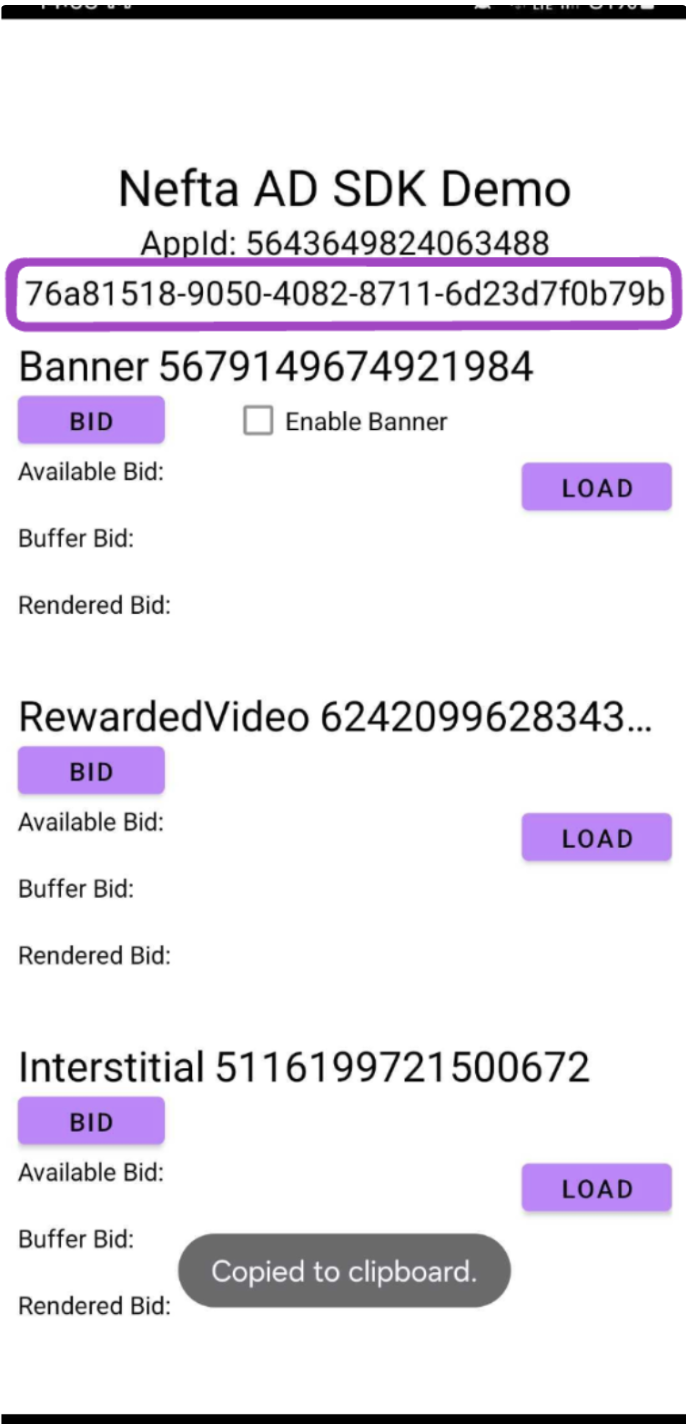
Nefta Example app
Connect your device
Next you will need to paste that code to our platform. Go to settings and under the tab test users, you will find a button "Add Test User". Click on it and a popup will appear. There you can paste the code and click on "Confirm".
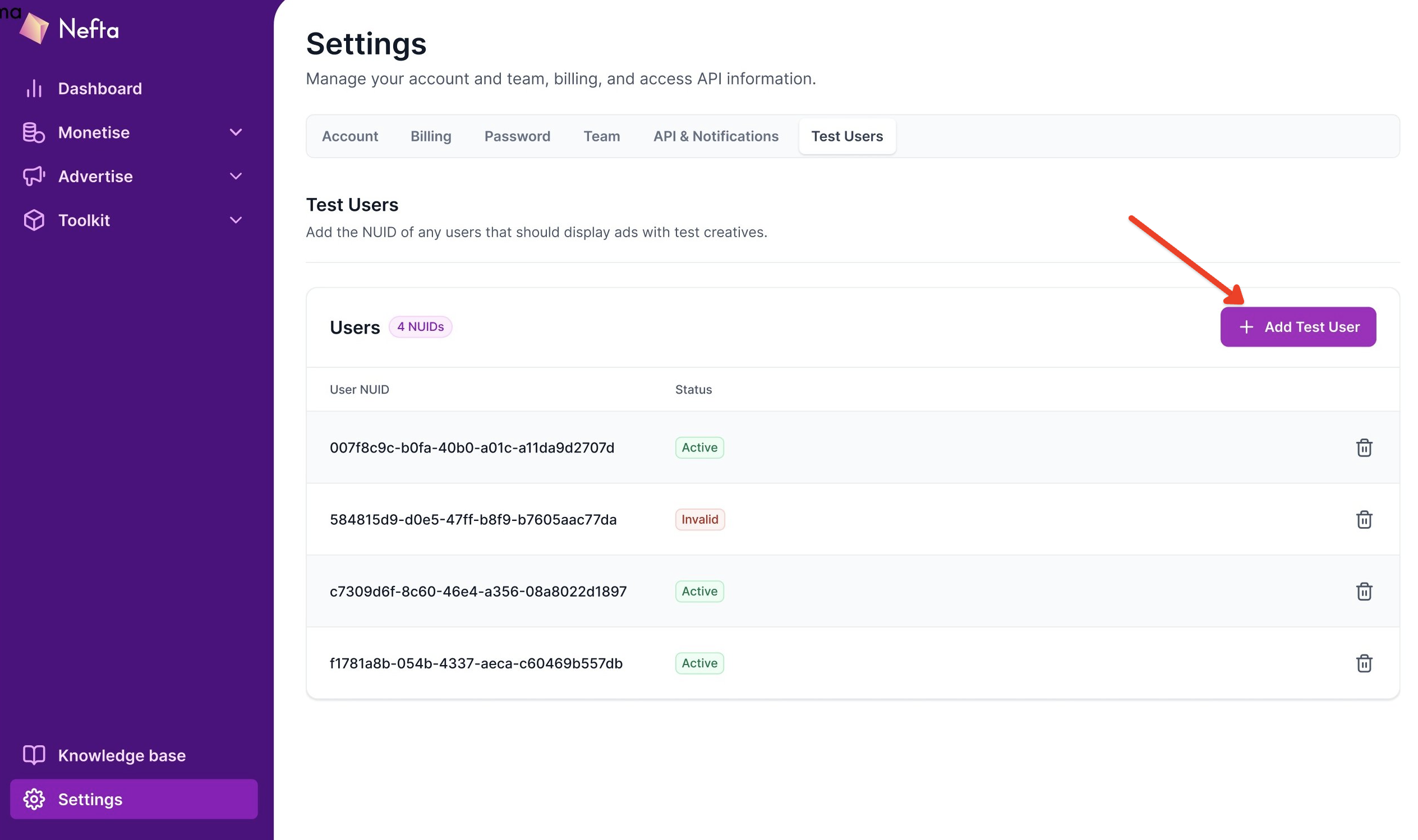
Add test user button
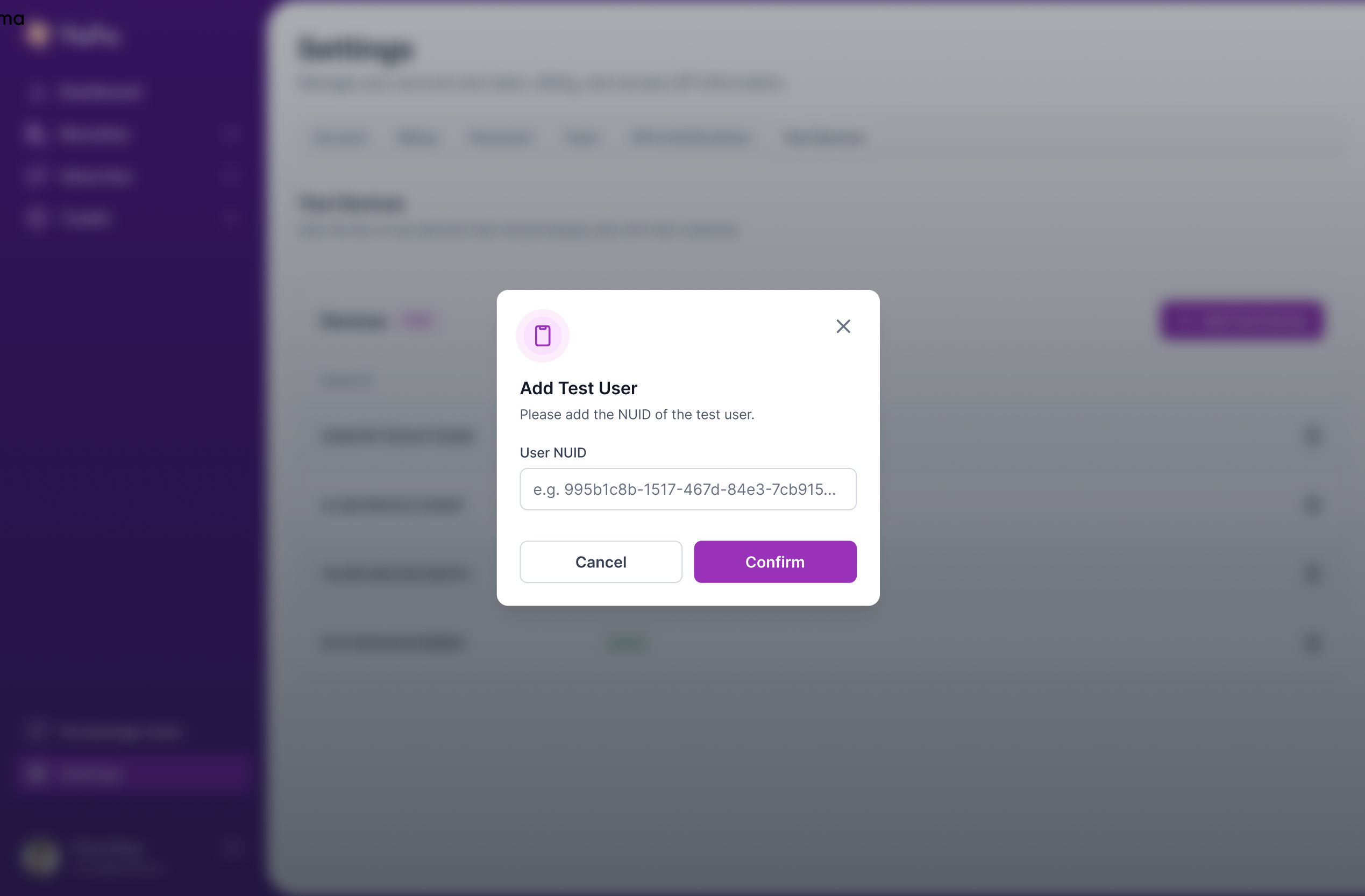
Paste the NUID and click Confirm
Updated about 1 month ago