Set up ad units
In order to start showing ads in your app we will have to configure them first.
Register or log in to your Nefta account and open Ad Placements page: https://platform.nefta.io/signup.
Save your AppId and placements id, since you will need them for the integration/configuration of other mediation providers:
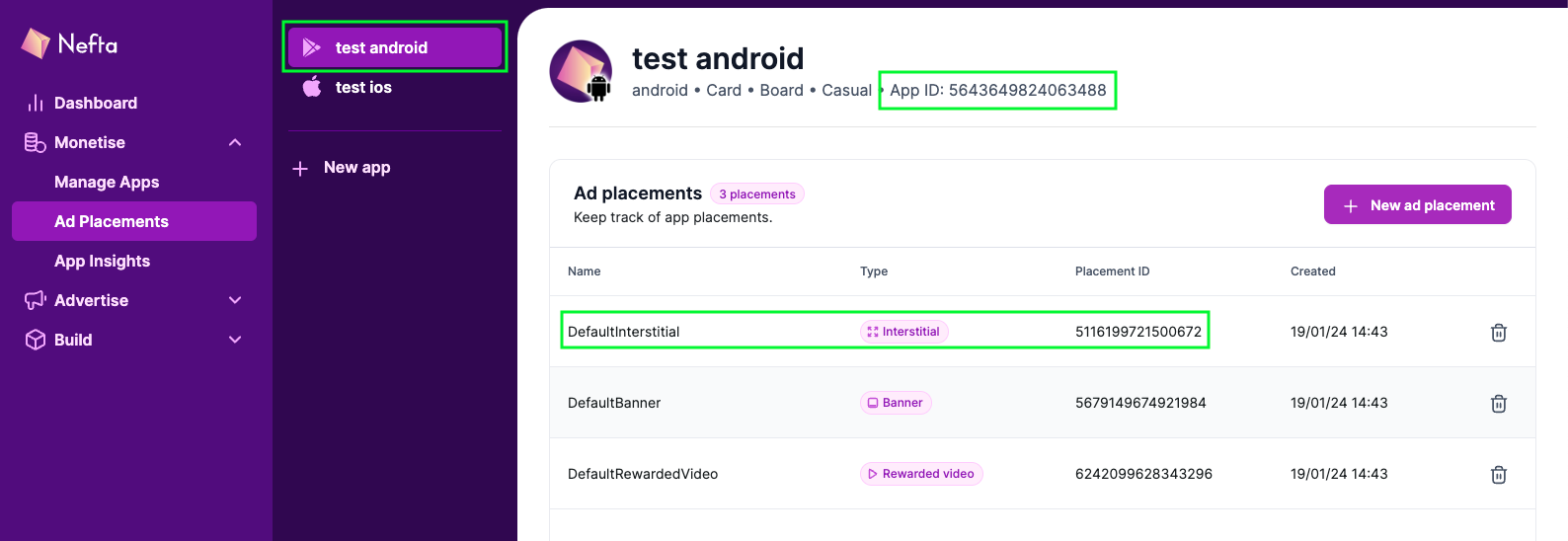
Plese keep in mind that each platform requires their own App ID when initiating SDK.
Price Optimisation Strategies
There are three price optimisation strategies to help you optimise your supply with Nefta. This is done by individually selecting the different strategies for specific ad placements.
- Standard: the ad placements will receive all range of bids and optimisation is done automatically.
- Minimum (floor) prices: only bids above the prices set will be send to this ad placement.
- Fixed CPM: bids will be sent to the ad placement at the price set.
It is possible to create multiple placements for the same ad unit. How you configure this will depend on which mediation partner you are, or are not, using.
Updated 3 months ago