MAX - iOS
Based on the MAX demo project: https://github.com/AppLovin/AppLovin-MAX-SDK-iOS you can check the Nefta custom adapter integration example here: https://github.com/Nefta-io/NeftaMAXAdapter.
Include the SDK
CocoaPods
To integrate Nefta SDK for MAX Mediation add the following to your Podfile:
pod 'NeftaMAXAdapter'Run the following command:
pod install --repo-updateManually
Or you can integrate it manually: https://docs.nefta.io/update/docs/manual-integration#/
Code integration
The plugin has to be manually initialized, preferably as soon as possible to have good game events:
import NeftaSDK
let plugin = NeftaPlugin.Init(appId: "5661184053215232")#import "NeftaAdapter.h"
NeftaPlugin *plugin = [NeftaPlugin InitWithAppId: @"5661184053215232"];In the dashboard you can access the AppId which you need to enter in the code above.
Additional parameters
For additional configuration, for example for configuring external test group, use:
NeftaPlugin.SetExtraParameter(key: NeftaPlugin.ExtParam_TestGroup, value: "split-direct")[NeftaPlugin SetExtraParameterWithKey: NeftaPlugin.ExtParam_TestGroup value: @"split-direct"];Events
Game events can be then recorded as follows:
plugin.Events.AddSpendEvent(category: NeftaEvents.ResourceCategory.PremiumCurrency,
method: NeftaEvents.SpendMethod.Upgrade)
plugin.Events.AddProgressionEvent(status: NeftaEvents.ProgressionStatus.Start,
type: NeftaEvents.ProgressionType.GameplayUnit,
source: NeftaEvents.ProgressionSource.CoreContent,
name: "area-4",
value: 21)[plugin.Events AddSpendEventWithCategory: ResourceCategoryPremiumCurrency
method: SpendMethodUpgrade];
[plugin.Events AddProgressionEventWithStatus: ProgressionStatusStart
type: ProgressionTypeGameplayUnit
source: ProgressionSourceCoreContent
name: "area-4"
value: 21];Mediation Event collection
To maximize earning through Nefta you can opt in for sending additional mediation events like this:
// Make sure to include bridging header file, so that ObjectiveC functions are exposed in swift
// For Banners in your didPayRevenue override of MAAdRevenueDelegate for (Banner) MAAd:
func didPayRevenue(for ad: MAAd) {
ALNeftaMediationAdapter.onExternalMediationImpression(ad)
SetInfo("didPayRevenue \(ad.adUnitIdentifier) revenue: \(ad.revenue) network: \(ad.networkName)")
}
// For Interstitials in your didDisplay override of MAAdRevenueDelegate for (Interstitial) MAAd:
func didPayRevenue(for ad: MAAd) {
ALNeftaMediationAdapter.onExternalMediationImpression(ad)
SetInfo("didPayRevenueForAd \(ad.adUnitIdentifier) revenue: \(ad.revenue) network: \(ad.networkName)")
}
// For Rewarded in your didDisplay override of MAAdRevenueDelegate for (Rewarded) MAAd:
func didPayRevenue(for ad: MAAd) {
ALNeftaMediationAdapter.onExternalMediationImpression(ad)
SetInfo("didPayRevenue \(ad.adUnitIdentifier) revenue: \(ad.revenue) network: \(ad.networkName)")
}// For Banners in your MAAdRevenueDelegate listener for Banner:
- (void)didPayRevenueForAd:(MAAd *)ad;
[ALNeftaMediationAdapter OnExternalMediationImpression: ad];
NSLog("didPayRevenue %@", ad)
}
// For Interstitials in your MAAdRevenueDelegate listener for Interstitial:
- (void)didPayRevenueForAd:(MAAd *)ad {
[ALNeftaMediationAdapter OnExternalMediationImpression: ad];
NSLog(@"didPayRevenue %@", ad)
}
// For Rewarded in your MAAdRevenueDelegate listener for Rewarded:
- (void)didPayRevenueForAd:(MAAd *)ad {
[ALNeftaMediationAdapter OnExternalMediationImpression: ad];
NSLog(@"didPayRevenue %@", ad)
}This way we server more suitable inventory for your supply.
Additional features
List of additional features: https://docs.nefta.io/update/docs/advanced-features#/
Updated 3 months ago