Setup in MAX
Step 1: Log in to your MAX Dashboard / Ad Units
Identify your existing ad units for each game, platform and placement.
These are your default ad units and they will stay there as is. (no change to your existing configuration)
Step 2: Duplicate your default ad units
Duplicate your default ad unit with the exact same waterfall configuration as many times as possible. For example:
- Create 8 rewarded and 8 interstitial MAX ad units
- Create 16 rewarded MAX ad units
Important: You will also have to hardcode those newly created ad units ID in the app to disable MAX back to back ad loading (see our example code)
Send all MAX ad unit IDs to Nefta.
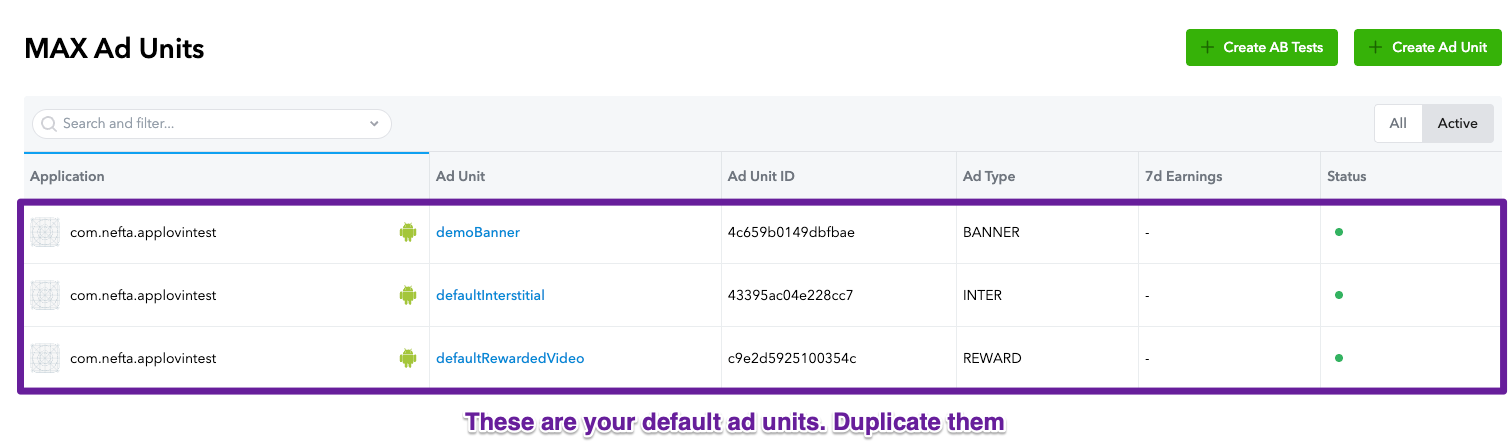
Step 3: Update bid floor prices
After 3 days, Nefta’s ML model will return a specific floor price for each of those MAX ad unit IDs that you will have to input in these respective MAX ad units. Always keep your default MAX ad unit without any bid floor price. This ad unit will be used as a failsafe to ensure you always have fill.
You will be able to visualise Bid Floor prices on the Nefta dashboard:
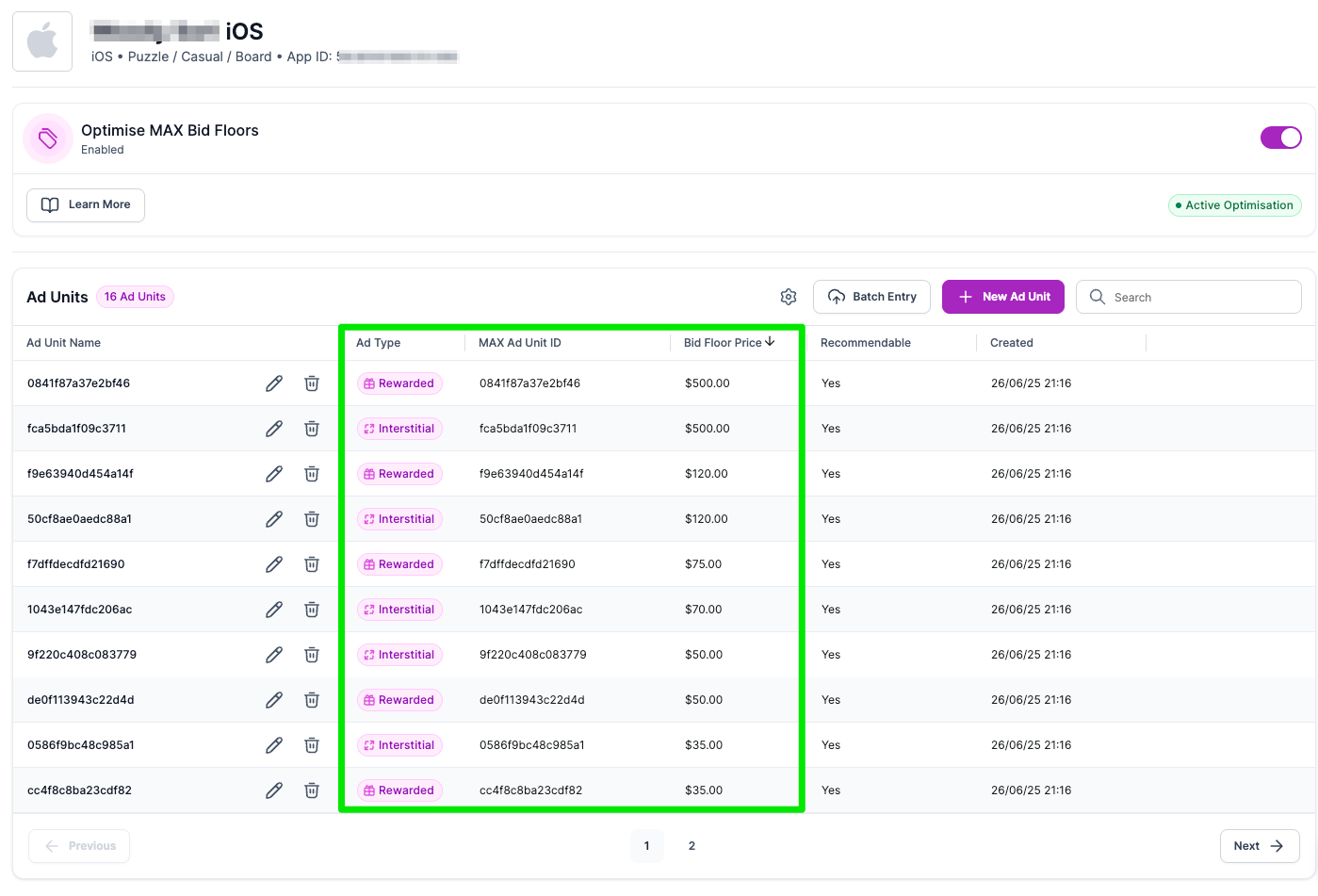
And copy and paste the Nefta bid floor price on MAX for each ad unit:
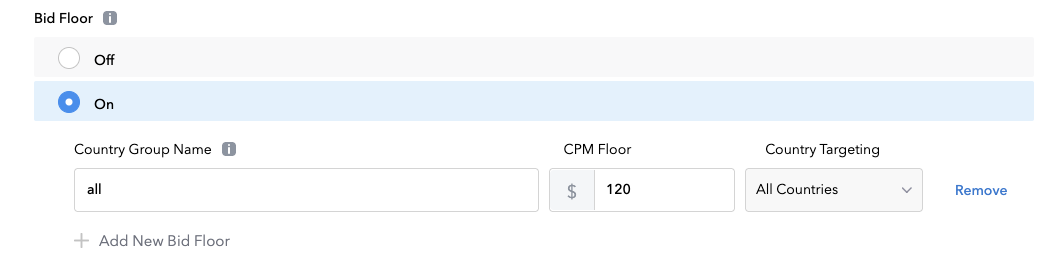
Once you have filled out all Nefta bid floor prices in their respective MAX ad unit IDs, you are all set.
Your app will be set into test mode and your Nefta account representative will confirm the correctness of your integration before you go live.
Updated 4 months ago