IronSource - Unity
Based on the IronSource demo project:https://github.com/ironsource-mobile/Mediation-Demo-Apps you can test the Nefta Custom adapter for Unity through IronSource SDK https://github.com/Nefta-io/NeftaISAdapter-Unity.
Include the SDK
The most convenient way to include the Nefta Custom Adapter for both Android and iOS is to download Unity package: https://github.com/Nefta-io/NeftaISAdapter-Unity/releases. Which you import through Assets > Import Package > Custom Package...
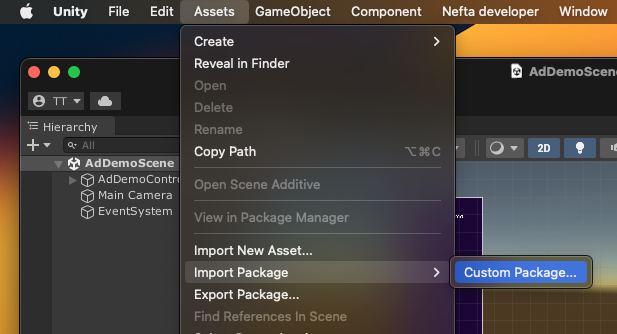
After which you will be presented with the following dialog:
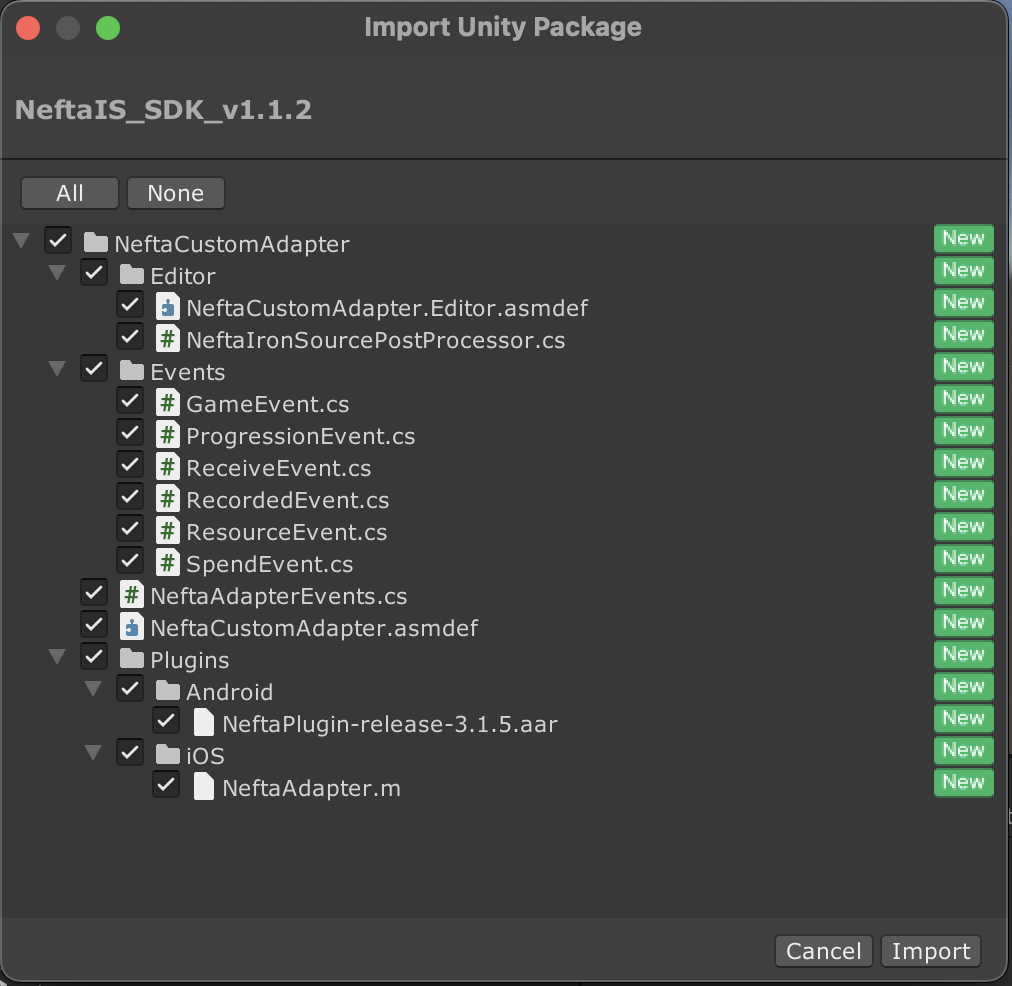
Feel free to customize this as much as you want, based on the needs of your project.
Android
As long as you have NeftaPlugin-release-x.y.z.aar in the Plugins/Android folder things should work.
If you are using custom proguard file, add the following into proguard-user.txt:
-keep public class com.nefta.sdk.NeftaPlugin { *; }
-keep public interface com.nefta.sdk.AdapterCallback { *; }iOS
Similarly, here, the Unity build process should automatically include NeftaSDK by itself. As long as the Add to Embedded Binaries is checked:
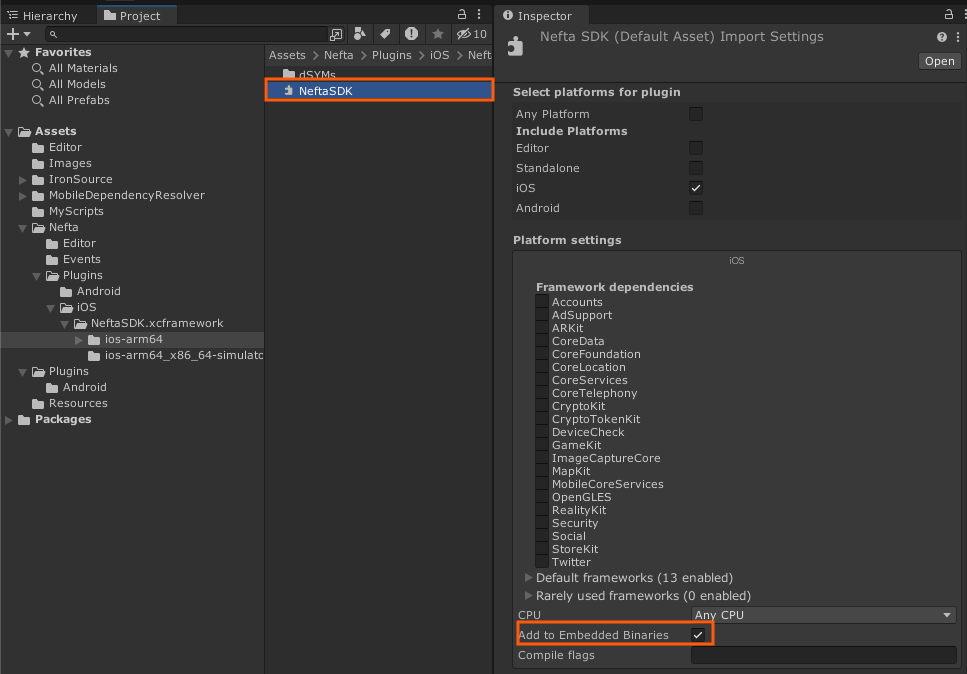
Code integration
Before you can send game events through Unity you will have to connect to the plugin like this:
#if UNITY_IOS
private const string _neftaAppId = "5661184053215232";
#else // UNITY_ANDROID
private const string _neftaAppId = "5643649824063488";
#endif
Adapter.Init(_neftaAppId);To ensure behaviour events will be correct it's recomended to do this as soon as possible. After this, the adapter will be ready for game event recording, which you can call like this:
new ProgressionEvent(Type.Task, Status.Start) { _name = "tutorial", _value = 1}.Record();If you would like to opt-out from sending ILRD from mediation to Nefta SDK init with:
Adapter.Init(_neftaAppId, false);Mediation events
To maximize ad earning with Nefta some events are required from Max mediation. Impression events are collected automatically if you don't explicitly disable them in in Adapter.Init(). You have to manually invoke OnExternalAdLoad and OnExternalAdFail for every ad type, example for banners:
_banner = new LevelPlayBannerAd(adUnitId, LevelPlayAdSize.BANNER, LevelPlayBannerPosition.TopCenter, null, true, true);
_banner.OnAdLoaded += OnAdLoaded;
_banner.OnAdLoadFailed += OnAdLoadFailed;
_banner.LoadAd();
private void OnAdLoadFailed(LevelPlayAdError error)
{
Adapter.OnExternalMediationRequestFailed(Adapter.AdType.Banner, _bidFloor, _calculatedBidFloor, error);
}
private void OnAdLoaded(LevelPlayAdInfo adInfo)
{
Adapter.OnExternalMediationRequestLoaded(Adapter.AdType.Banner, _bidFloor, _calculatedBidFloor, adInfo);
}Testing
To enable logging call this function anytime during runtime:
Adapter.EnableLogging(true);To get the nuid (player install identifier) with which you can modify Nefta behaviour and verify integration on the dashboard:
Adapter.GetNuid(false); // or true to show is in popup windowThe easiest way to view SDK version is through menu: Window > Nefta > Inspect:
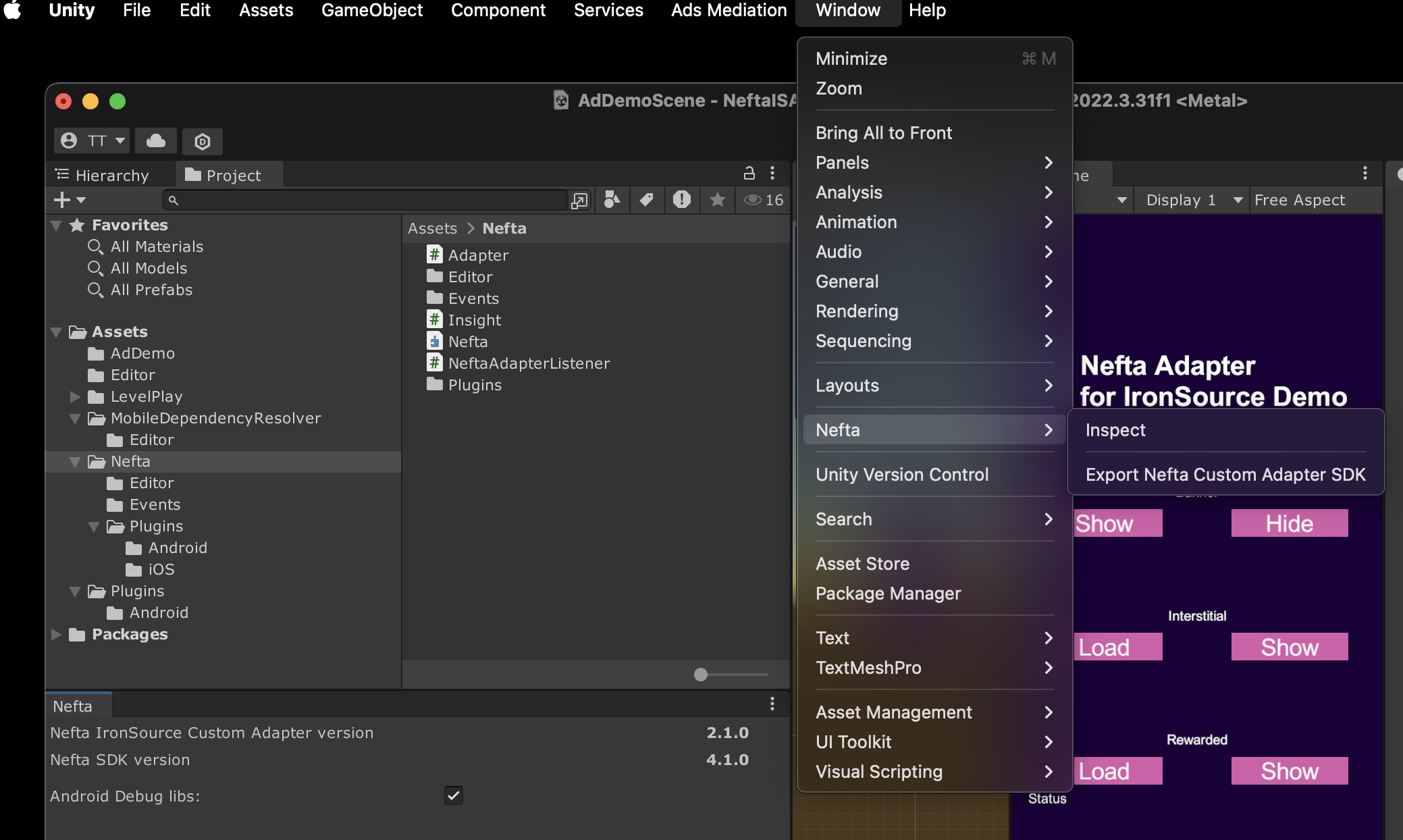
Additional Features
List of additional features: https://docs.nefta.io/update/docs/advanced-features#/
Updated 3 months ago