Manual iOS Integration
Or can download the latest Nefta adapter from https://github.com/Nefta-io/NeftaMAXAdapter/releases.
Extract the content of the zip file to your project.
Given that your project name is AppLovin MAX Demo App - Swift it could look like this:
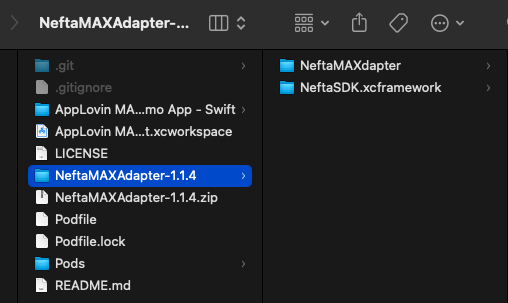
In your project settings add NeftaSDK.xcframework to Frameworks, Libraries, and Embedded Content for the project target:
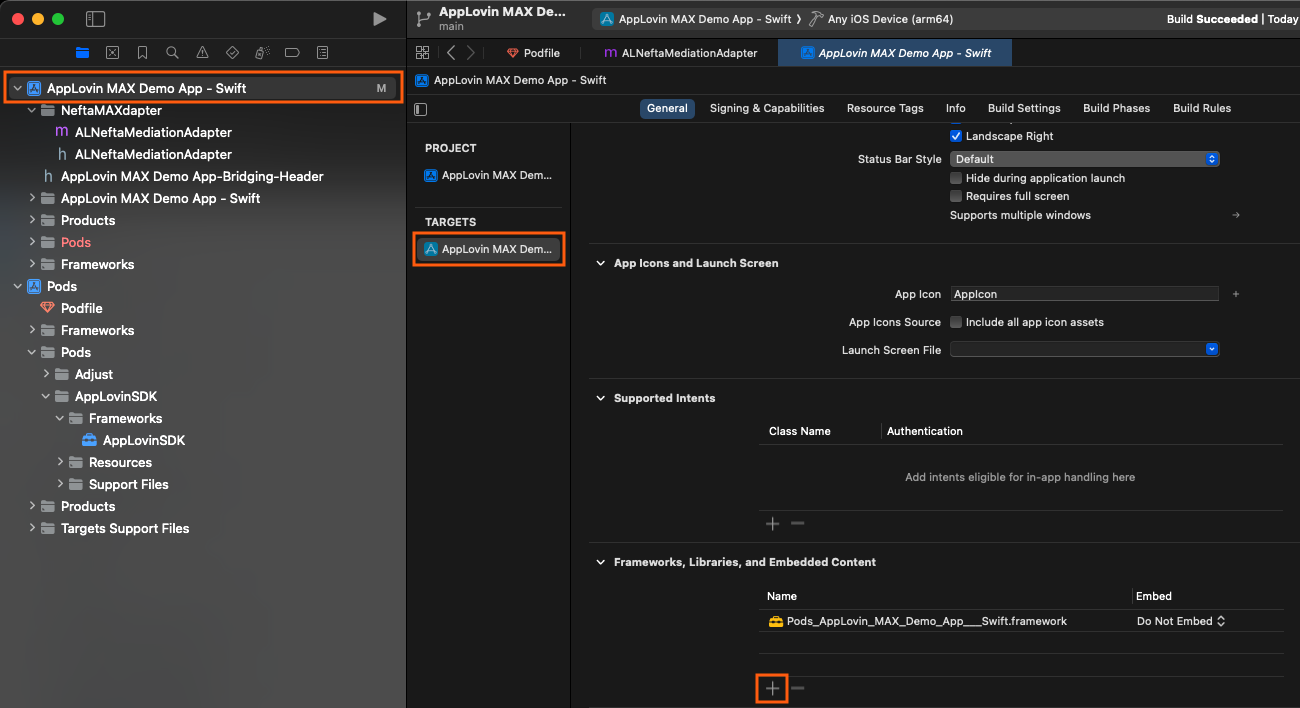
In the opened popup click on Add Other... and select NeftaSDK.xcframework in the extracted location from the previous step. After this, the NeftaSDK should be included like this:
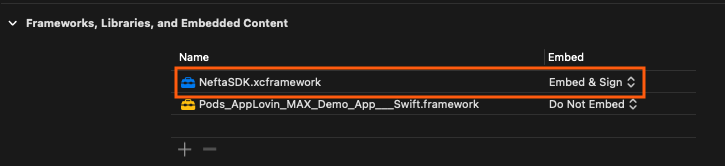
The last step is to include the adapter source code. We can do this by right-clicking on the project and selecting Add Files to "YourProject"...:
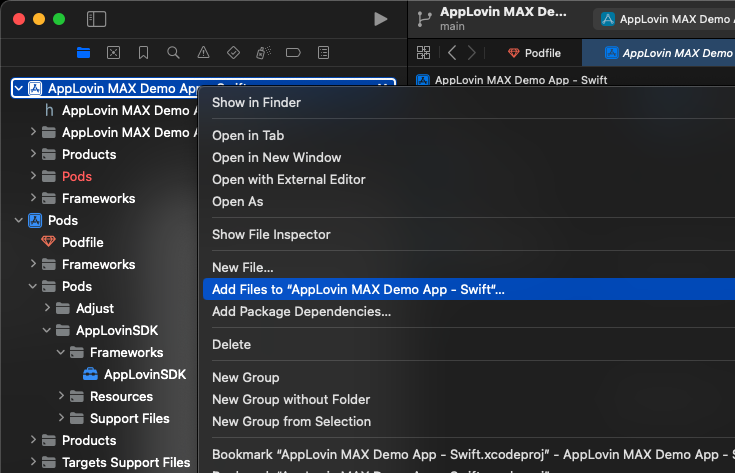
Select NeftaAMAdapter from the extracted folder and make sure to add this folder with Create groups and not Create folder references and that the files will be added as targets to your project:
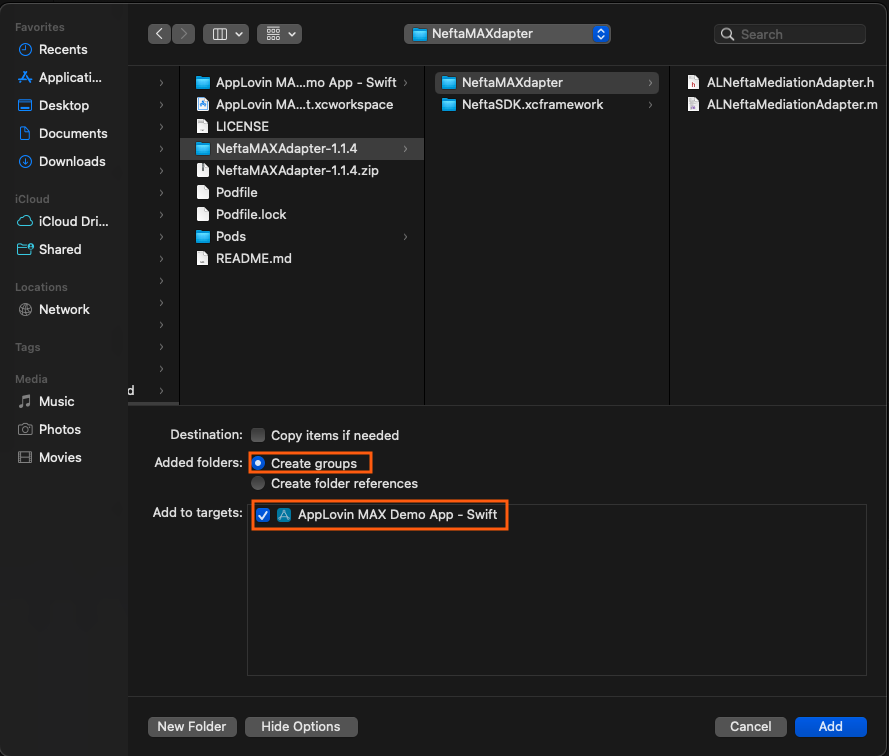
Make sure to check the requires full screen permission for best experience (during orientation switches on iPads and such):
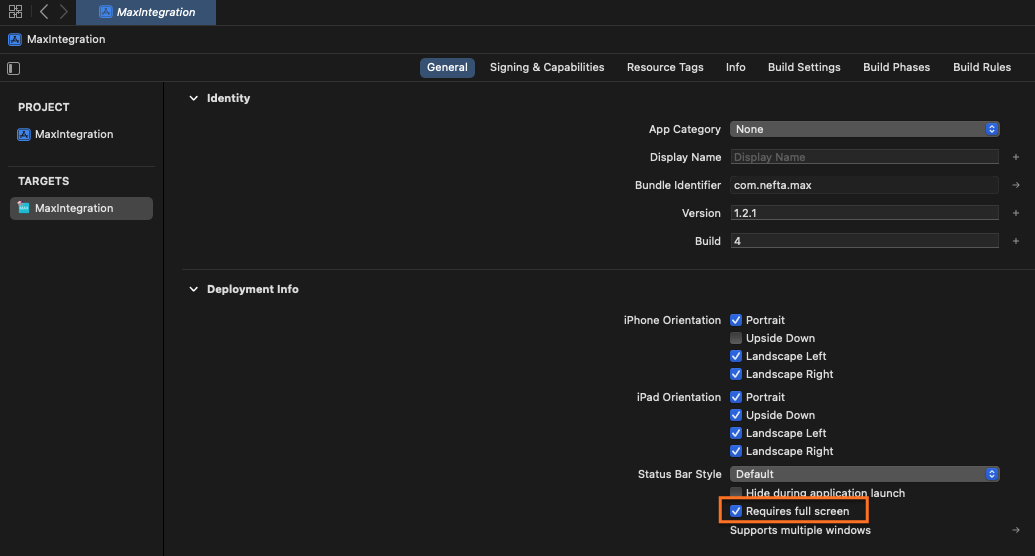
Updated 6 months ago