MAX - Unity
Based on AppLovin MAX Unity Demo App: https://github.com/AppLovin/AppLovin-MAX-Unity-Plugin you can test the Nefta Custom adapter integration through MAX SDK https://github.com/Nefta-io/NeftaMAXAdapter-Unity.
Include the SDK
The most convenient way to include the Nefta Custom Adapter for both Android and iOS is to download the Unity package: https://github.com/Nefta-io/NeftaMAXAdapter-Unity/releases/. Which you import through Assets > Import Package > Custom Package...
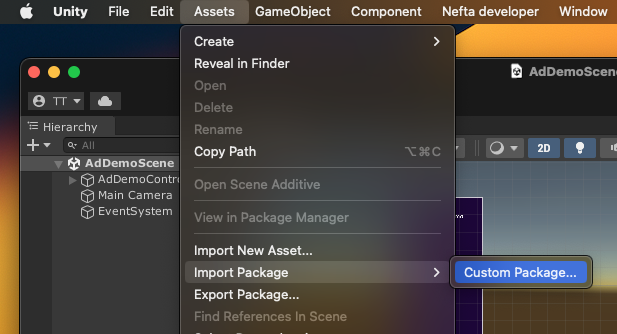
After which you will be presented with the following dialog:
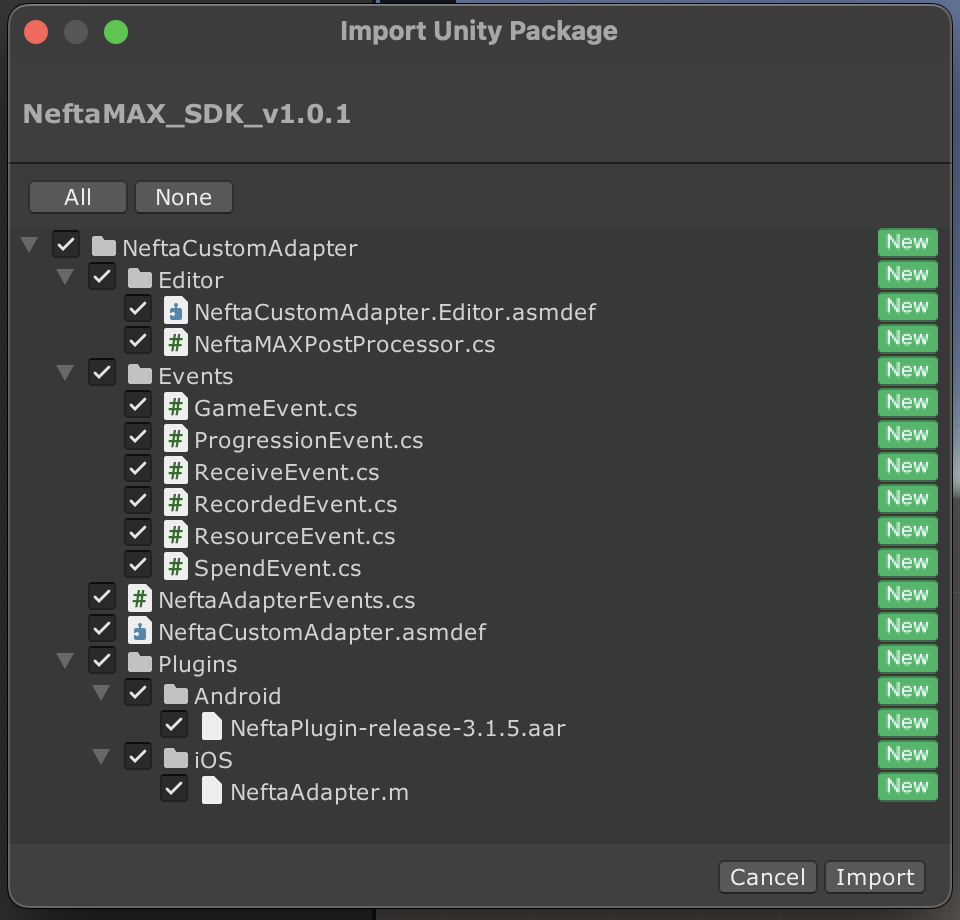
Feel free to customize this as much as you want, based on the needs of your project.
On Android if you are using custom proguard file, add the following into proguard-user.txt:
-keep public class com.nefta.sdk.NeftaPlugin { *; }
-keep public interface com.nefta.sdk.AdapterCallback { *; }Code integration
To complete the integration, you have to init the SDK on app start or shortly after, to ensure proper behavior of game events:
#if UNITY_IOS
NeftaAdapterEvents.Init("your iOS AppId"); // get from the Nefta platform
#else
NeftaAdapterEvents.Init("your Android AppId"); // get from the Nefta platform
#endifAfter this, you can create events whenever you like, for example:
new ProgressionEvent(Type.Task, Status.Start) { _name = "tutorial", _value = 1}.Record();If you would like to opt-out of ILRD collected by Nefta SDK from the mediation:
NeftaAdapterEvents.Init("appId", false);Mediation events
To maximize ad earning with Nefta some events are required from Max mediation. Impression events are collected automatically if you don't explicitly disable them in in NeftaAdapterEvents.Init(). You have to manually invoke OnExternalAdLoad and OnExternalAdFail for every ad type, example for banners:
MaxSdkCallbacks.Banner.OnAdLoadedEvent += OnBannerAdLoadedEvent;
MaxSdkCallbacks.Banner.OnAdLoadFailedEvent += OnBannerAdFailedEvent;
MaxSdk.CreateBanner(_adUnitId, MaxSdkBase.BannerPosition.TopCenter);
MaxSdk.ShowBanner(_adUnitId);
private void OnBannerAdLoadedEvent(string adUnitId, MaxSdkBase.AdInfo adInfo)
{
NeftaAdapterEvents.OnExternalMediationRequestLoaded(NeftaAdapterEvents.AdType.Banner, _selectedAdUnit._cpm, _calculatedBidFloor, adInfo);
}
private void OnBannerAdFailedEvent(string adUnitId, MaxSdkBase.ErrorInfo errorInfo)
{
NeftaAdapterEvents.OnExternalMediationRequestFailed(NeftaAdapterEvents.AdType.Banner, _selectedAdUnit._cpm, _calculatedBidFloor, adUnitId, errorInfo);
}Testing
To enable logging call this function anytime during runtime:
NeftaAdapterEvents.EnableLogging(true);To get the nuid (player install identifier) with which you can modify Nefta behaviour and verify integration on the dashboard:
// if parameter is true it will also show the nuid in native pop up window
var nuid = NeftaAdapterEvents.GetNuid(false); // will return and log the nuidThe most convinient way to find the Nefta SDK version is through menu: Window > Nefta > Inspect:
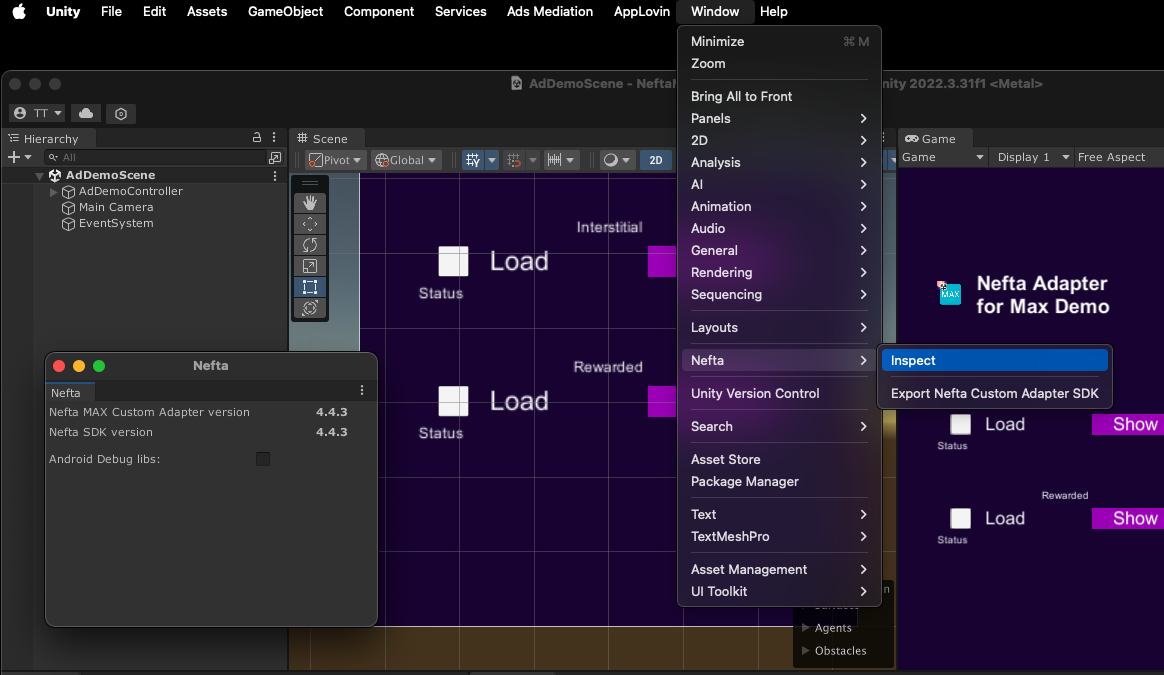
Additional Features
List of additional features: https://docs.nefta.io/update/docs/advanced-features#/
Updated 3 months ago