MMPs
Nefta works with a number of MMPs to ensure all of our advertisers can measure effectively with a single source of truth.
Complete these steps on your mobile measurement partner dashboard
Adjust
Nefta is integrated as a Dynamic ad network with Adjust.
Below is the step by step guide to generate click and impression URL which include in app-event callbacks from the campaigns. Nefta will use the callbacks for reporting and optimisation.
1 - Enable in-app revenue callbacks and parameters for Nefta as a dynamic network
2 - Select your events token from the Adjust dashboard event tab.
3 - Generate your custom click and impression URLs for Nefta with the encoding tool with the events token selected.
Appsflyer
How to generate attribution link:
https://support.appsflyer.com/hc/en-us/articles/4410395957521-Set-up-an-integrated-partner#attribution-link-tab
How to configure in-app events postbacks:
https://support.appsflyer.com/hc/en-us/articles/208439256-In-app-event-postback-configuration
Support for Appsflyer In-App events
We support receiving in-app events:
https://support.appsflyer.com/hc/en-us/articles/208439256-In-app-event-postback-configuration
// Standard supported events (partner mapping)
Achievement unlocked (af_achievement_unlocked)
Ad click (af_ad_click)
Ad view (af_ad_view)
Add payment info (af_add_payment_info)
Add to cart (af_add_to_cart)
App opened (af_app_opened)
Complete registration (af_complete_registration)
Initiated checkout (af_initiated_checkout)
Invite (af_invite)
Level achieved (af_level_achieved)
Login (af_login)
Purchase (af_purchase)
Rate (af_rate)
Re-engage (af_re_engage)
Spent credits (af_spent_credits)
Subscription (af_subscribe)
Tutorial completion (af_tutorial_completion)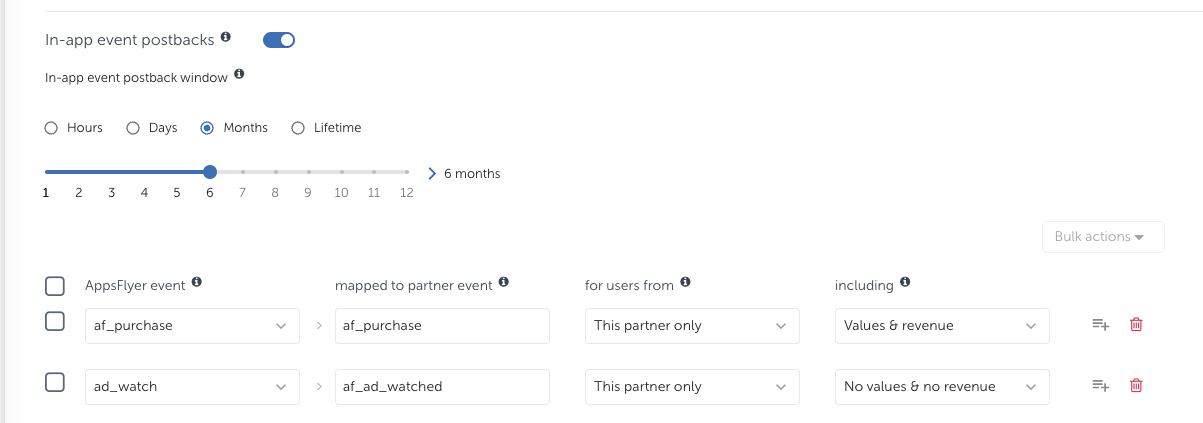
Singular
How to generate attribution link & configure in-app events postbacks:
https://support.singular.net/hc/en-us/articles/360053018851-How-to-Configure-Partner-Settings-and-Postbacks
Steps to complete on nefta dashboard
- Login to your account on the Nefta platform
- Create a new campaign
- Under "Target" click on "Add MMP"
- Pick your MMP. Add Click URL and Impression URL (optional) and Save.
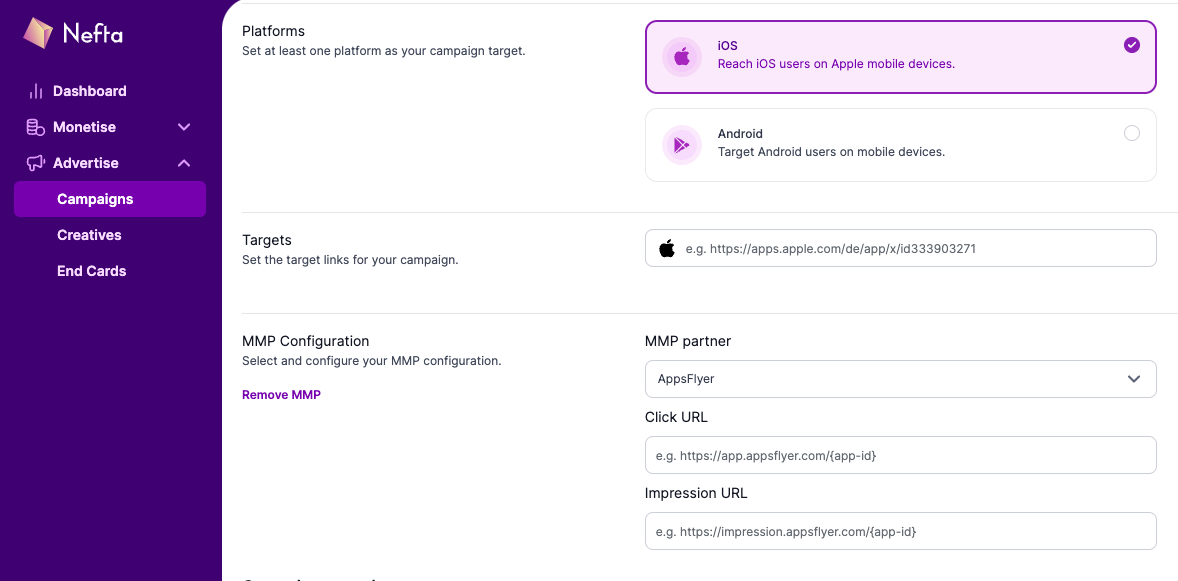
Updated 6 months ago