Testing and Verification
Overview
SDK versions greater than
4.4.Xsupport all features covered in this dashboard
The Developer Hub Dashboard allows external developers to view detailed backend event flows for a specific Nefta identifier (nuid) and ad type.
It helps diagnose SDK integration issues, event sequencing errors, latency problems, and misconfigured ad flows; all in one interactive, color-coded web view.
Each event type is represented by a colored tag and grouped by auction_id or ad_opportunity_id to visualize the full lifecycle of ad loading and mediation.
Accessing the dashboard
Go to: https://platform.nefta.io/developer-hub/
Test users, and test features
When testing the Nefta integration it is often useful to test a specific functionality only on a selected device to avoid disrupting production users. Check out the Test Users tab, on the dashboard to create a test user for your device.
Check how to retrieve the nuid for example on MAX - unity, here: MAX - Unity - Testing, or check any other sub pages based on your integration.
See the example blow, for instructions on creating test users on the dashboard.
Test users expire after one day of inactivity. This is to ensure no unexpected test behaviours are present on a test device. And it reduces a bit of load on our test infrastructure.
Activating test features
Once you have created the test user, you have to restart your app, for changes to take effect. After a successful sdk_init call, you will also see the app's context (app version, SDK version, and other metadata) on the test user in the table.
Test insights
To test the integration and make sure the proper back-off, retry, handling of no-fill events, and just making sure insights are properly handled, you can create a TestUser.
Insight request for a test user will always return a sequence of high-high-low based on fill status, so you can test the scenarios above.
Just create a test user for your nuid, and test insights are enabled. To disable test insights, delete the test user.
Integration verification
The Test User Events tab will display all events generated by the selected nuid. Warnings and validations are displayed inline or in pop-up summaries. Known issue hints appear automatically if a checkmark is not green, helping developers apply quick fixes.
Check if you can test all mentioned scenarios, so you get green checkmarks on all integration flows.
The underlying data for the dashboard is refreshed every minute.
Verification rules
- All required events (feedback loop) are implemented: init, recommendations, ad requests, ad responses, impressions, and optionally also clicks.
- Dual track functionality is implemented
Example
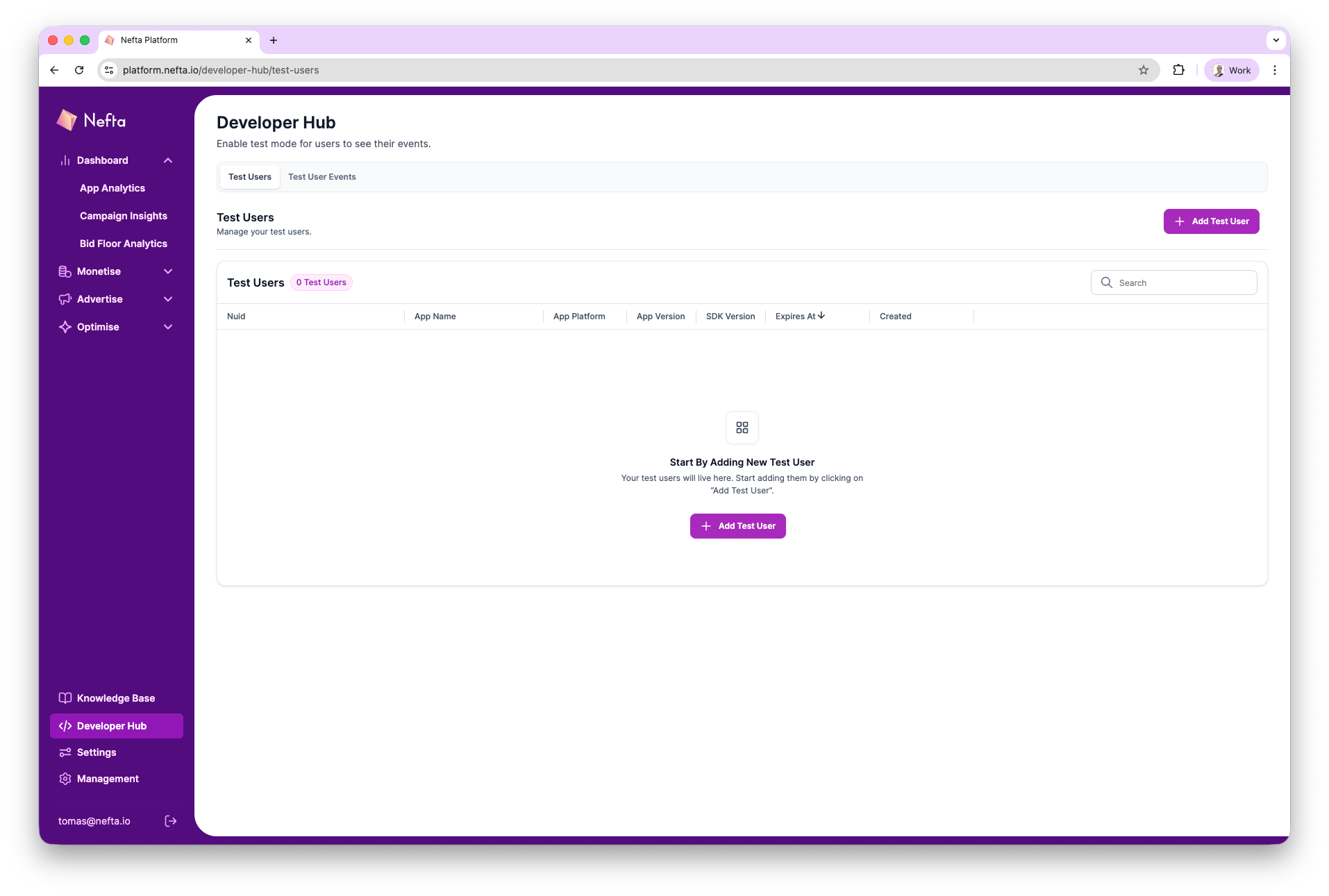
Create a new user with your nuid
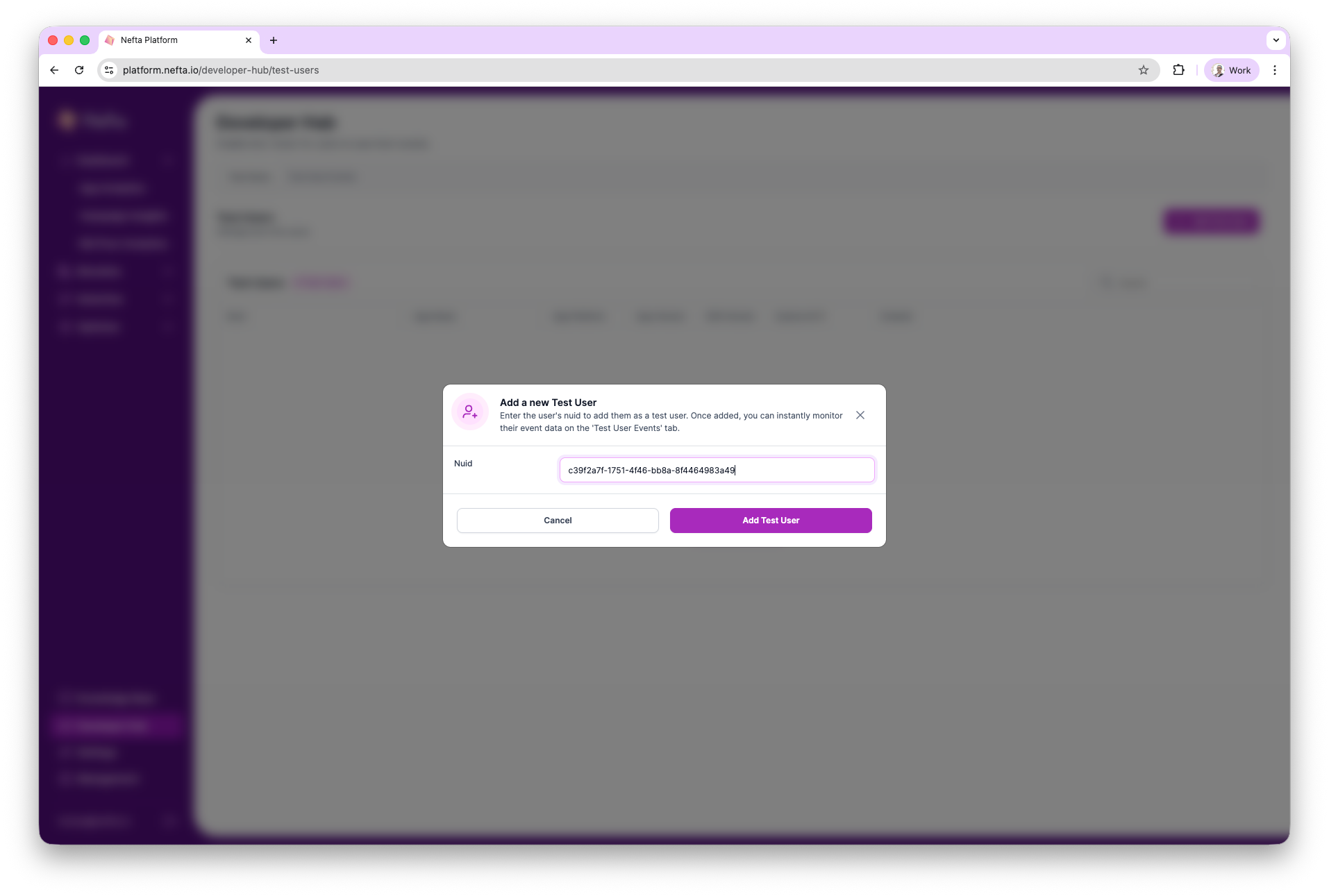
Once the test user is created (and you make a few requests with the SDK), you can check the user's events.
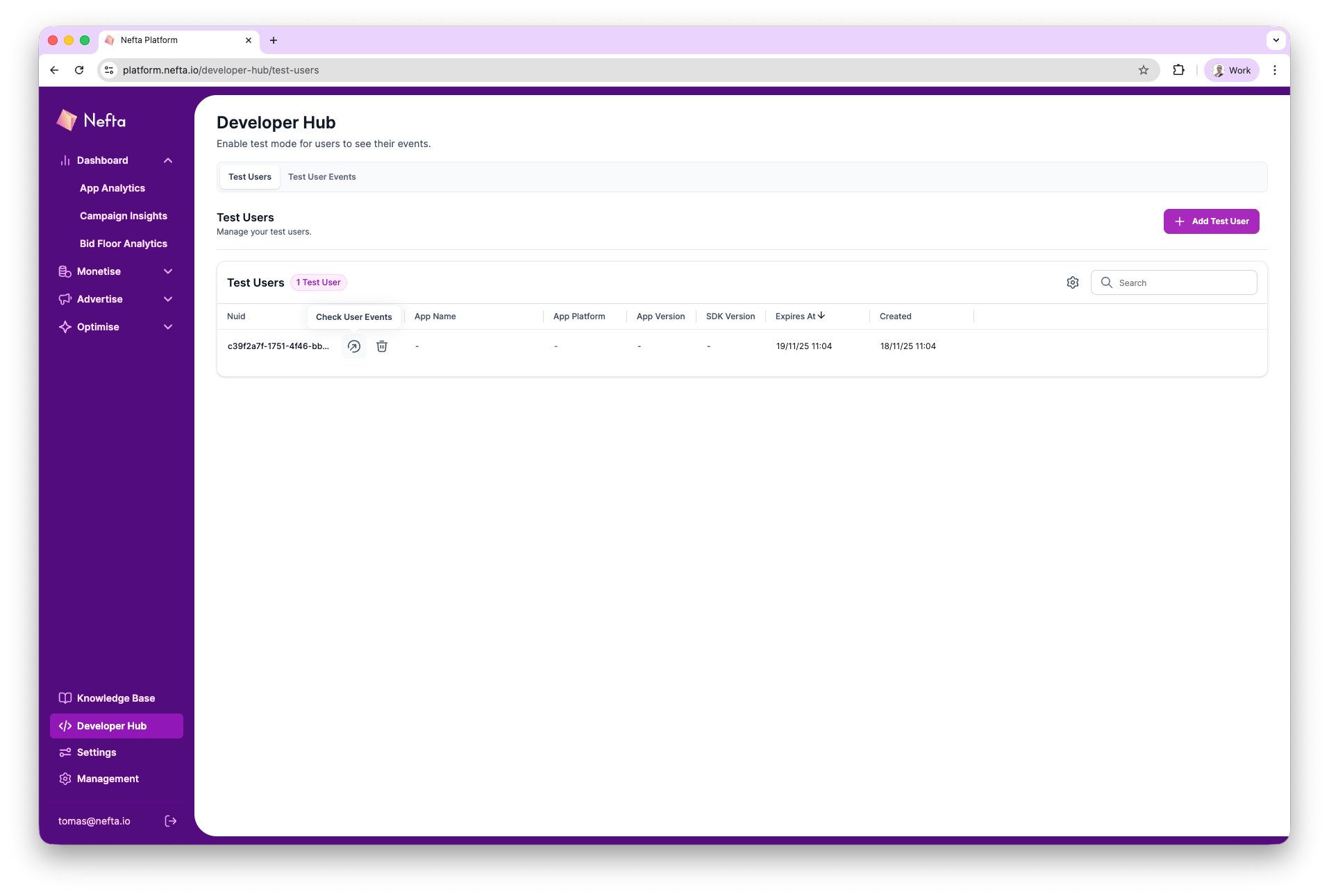
User Events are showed for the selected nuid - you can check if all test flows have been recorded.
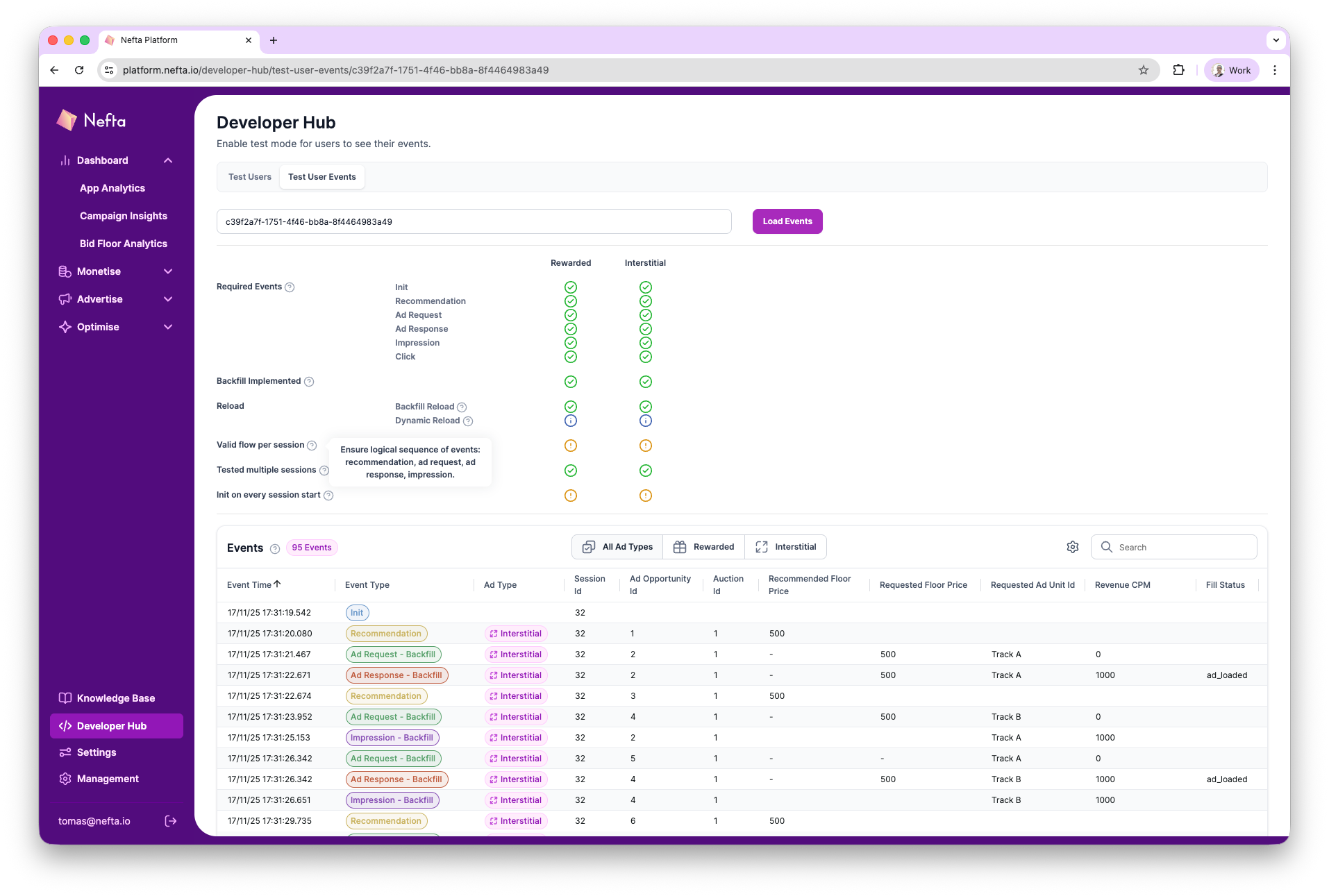
Updated about 1 month ago