Unity
Requirements
Unity 2019.f.40 or higher
Supported platforms
- Android minimal version 4.1 (API level 16) or higher
- iOS 11 or higher
- Standalone Windows/Mac for development in Editor
Include the SDK
First download the latest package from: https://github.com/Nefta-io/suite-for-unity/releases and import it into your project through Menu > Assets > Import Package > Custom Package... and select the
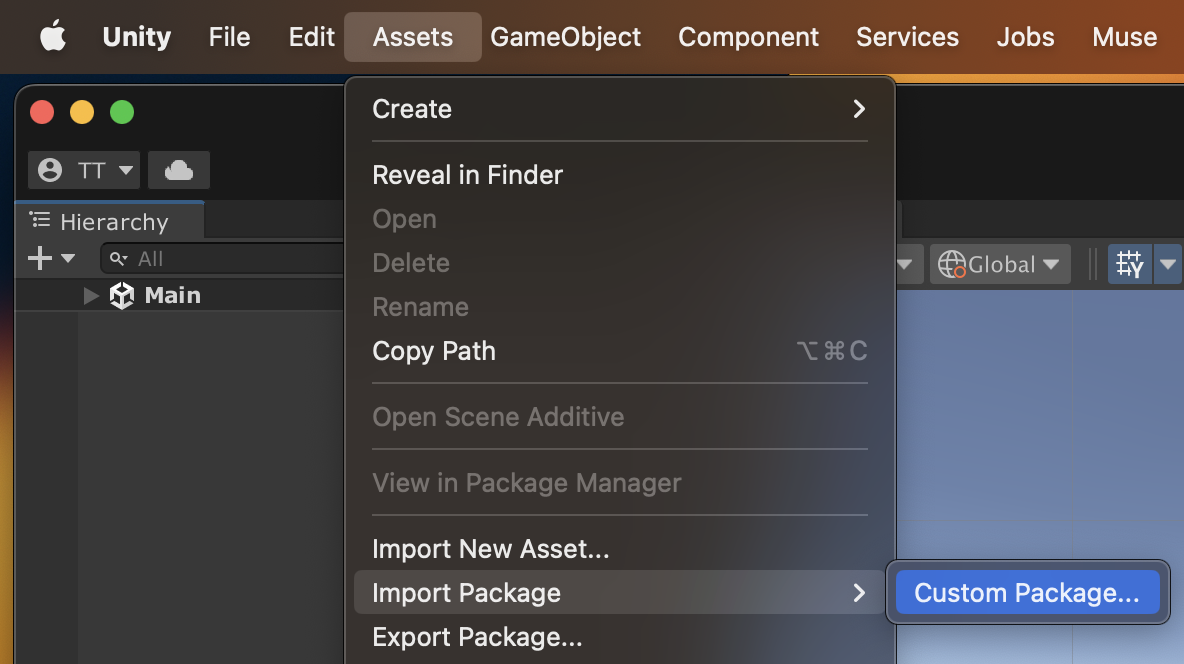
Confirm the import of all the files in the package:
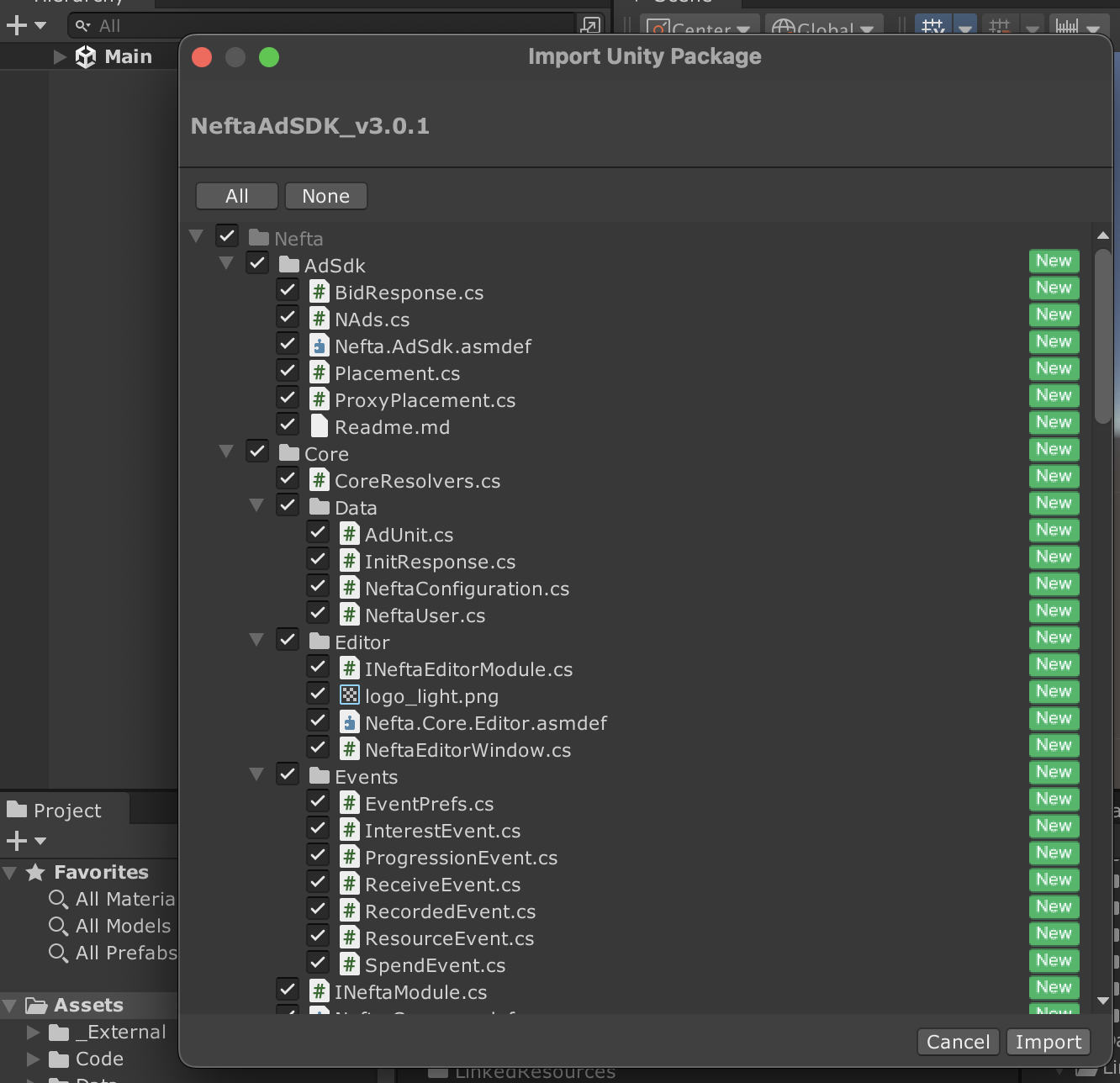
Configuration
For this part, you will need the appId which you can get here. Once you have obtained your app id you can connect it to the project. Open the Menu > Window > Select Nefta Configuration:
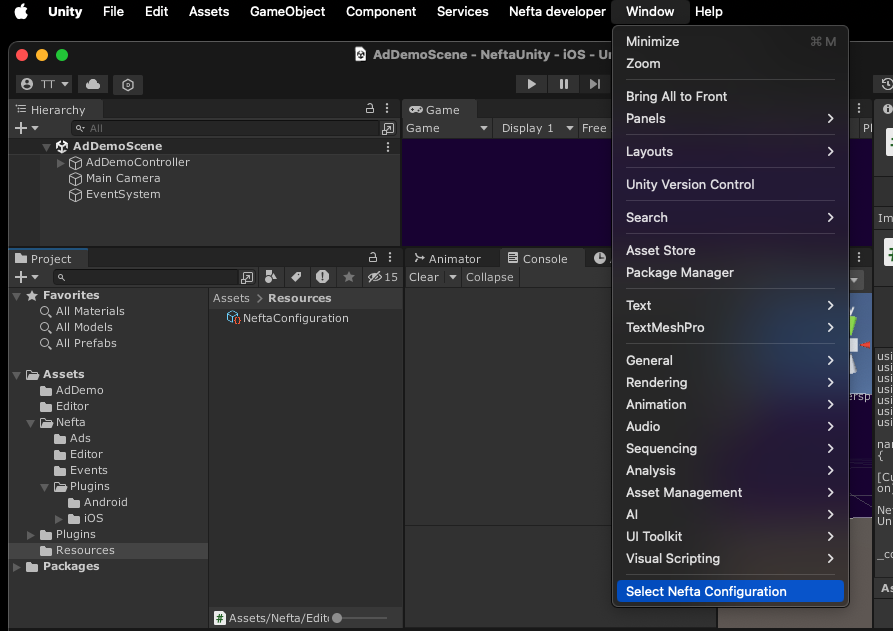
This will generate and select NeftaConfiguration scriptable object in the Resources folder:
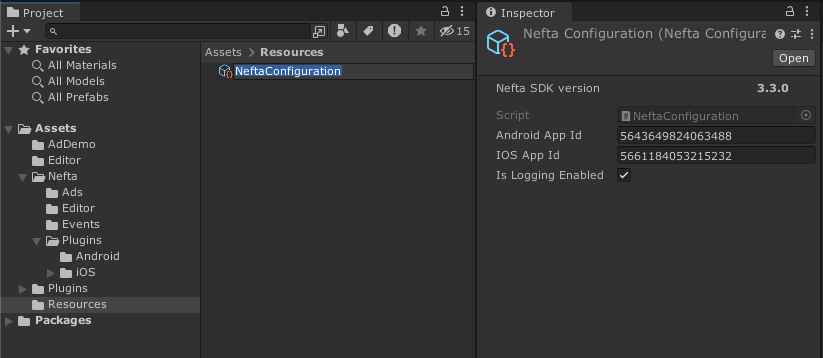
The toggling of Is Logging Enabled option will switch if either the debug or release (with the logging stripped out) version of the plugin is included in the build for Android. On iOS the same version of the plugin is always included and this flag controls if logging is enabled.
Additional configuration for Android
The last piece is to enable AndroidX libraries by going to Menu > Edit > Project Settings: Player tab:
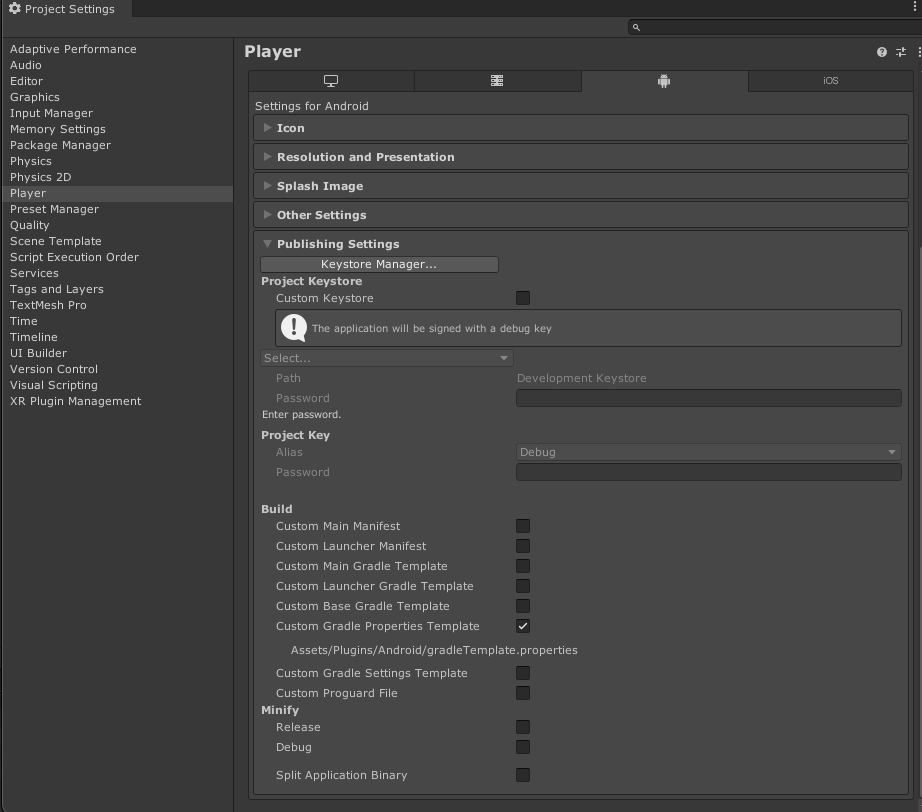
Enable Custom Gradle Properties Template and in the newly created file add the use of AndroidX libraries:
android.useAndoridX=true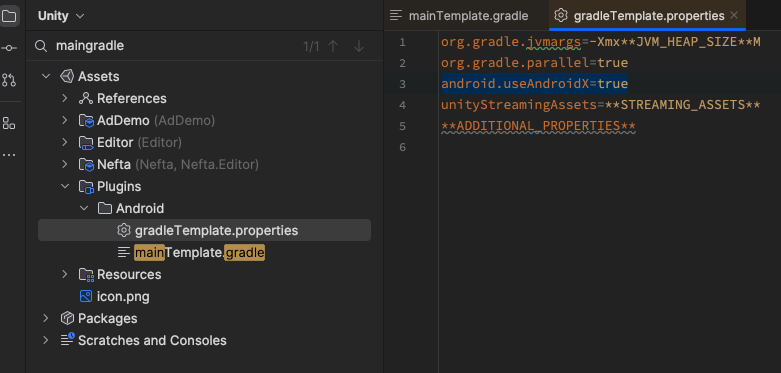
Code integration
It starts with the initialisation of the SDK which should be done as soon as possible in your application lifecycle!
_neftaAds = NeftaAds.Init();Troubleshooting
On iOS frameworks should be already configured okay out of the box, but in case you have any issues with them, make sure that you are including the correct SDK based on your target, so either the arm one or the simulator x64 one:
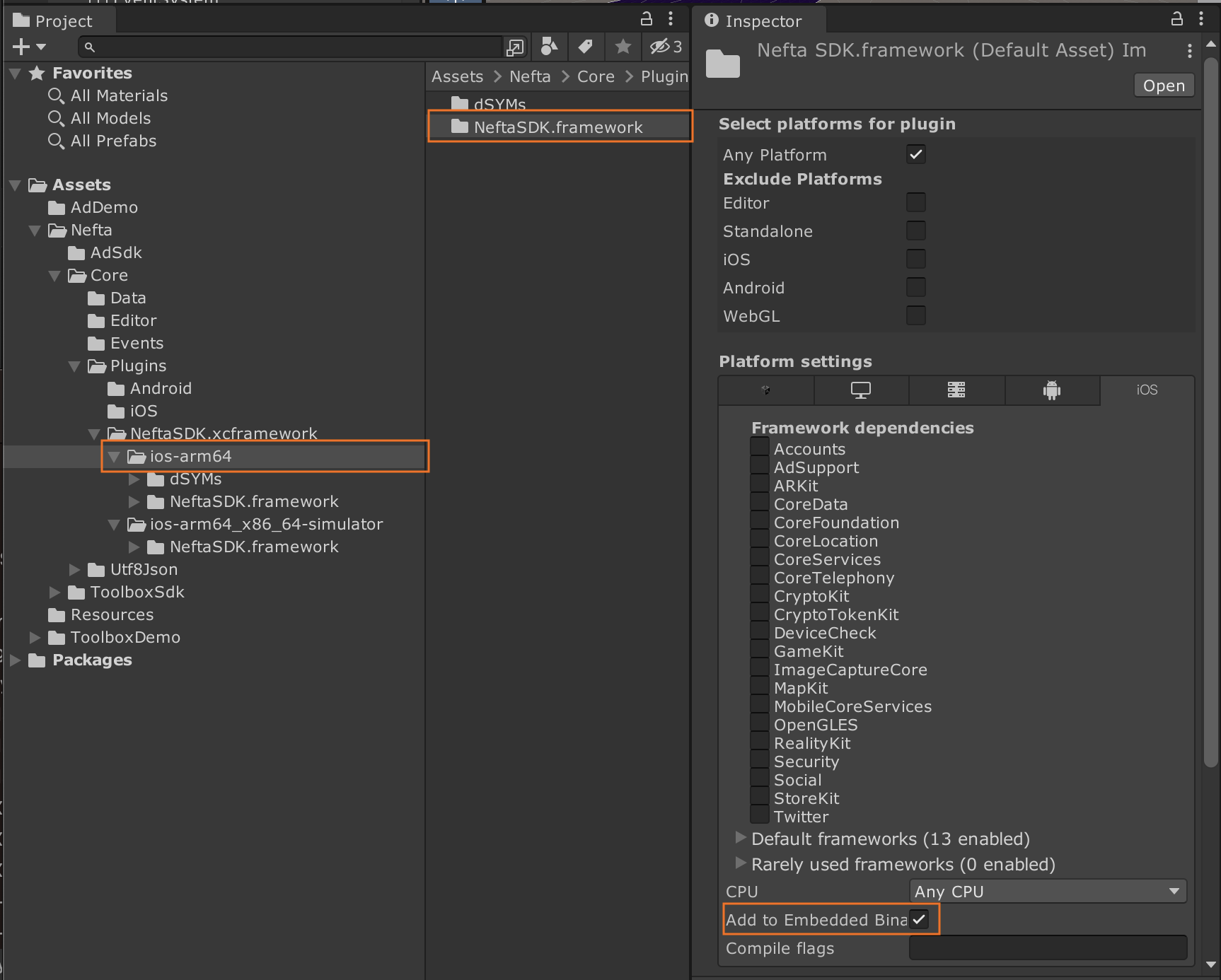
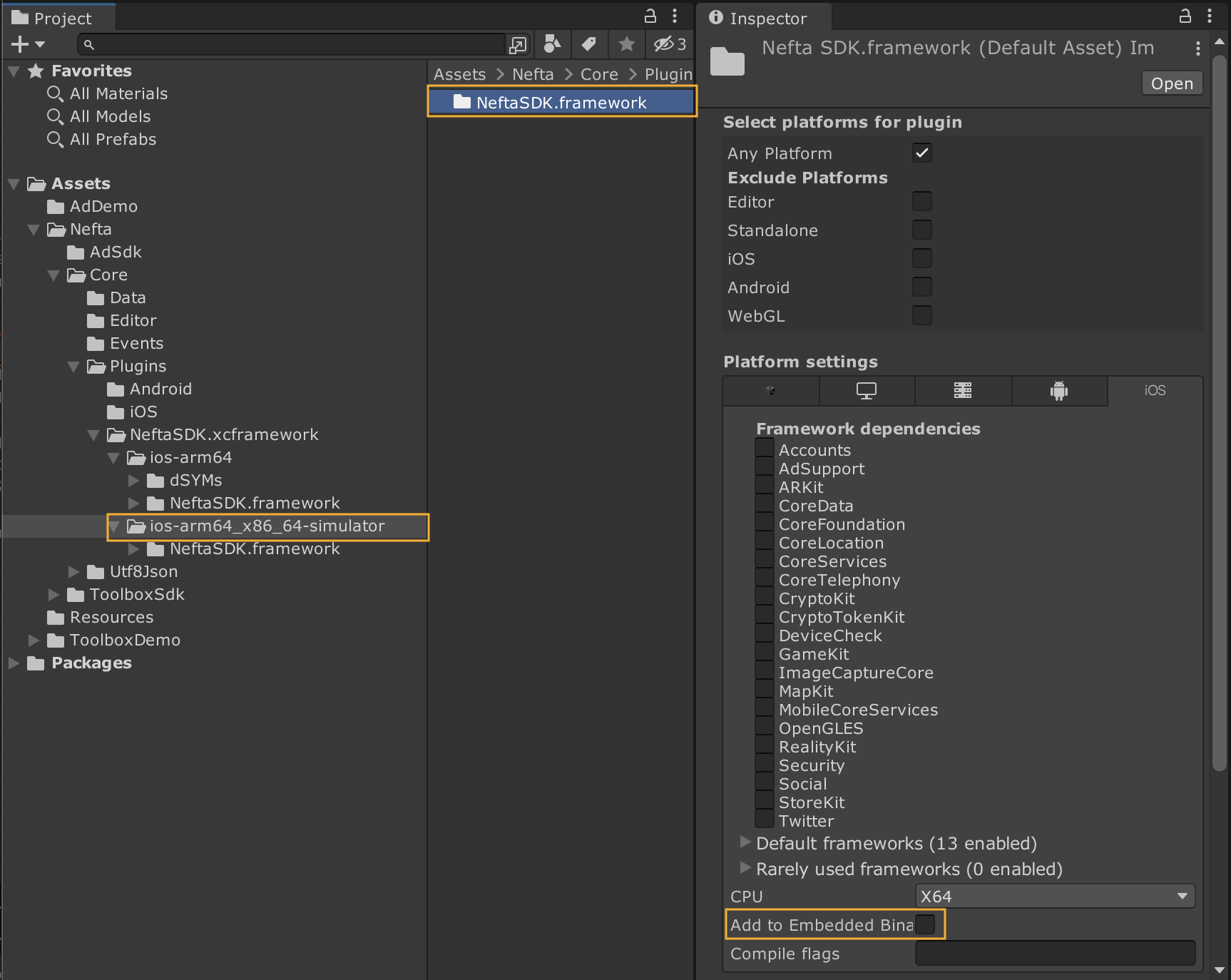
So that you have only one NeftaSDK in the Xcode project that is Embedded & Sign:
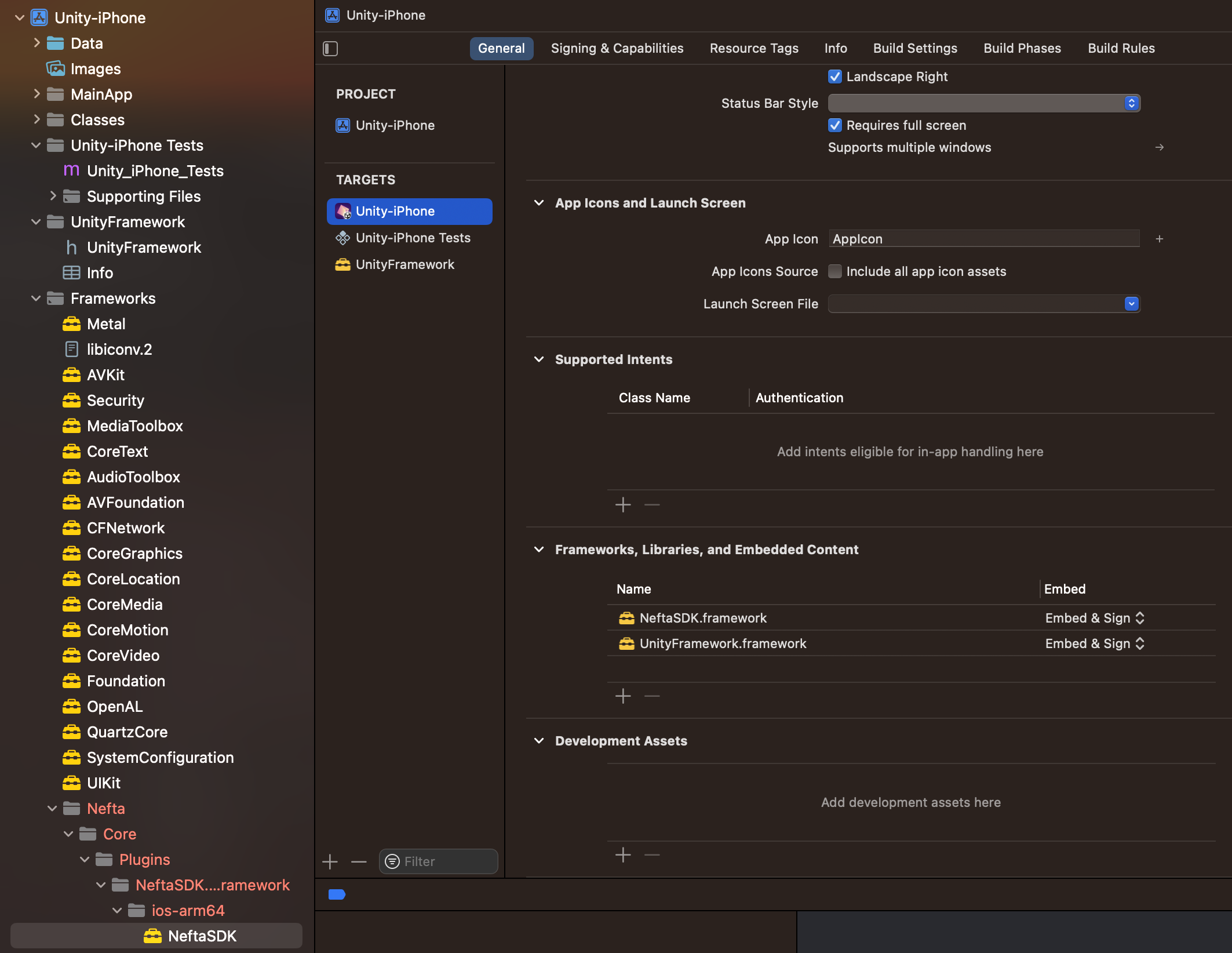
Updated 2 days ago